Designing Labels for Print using Label Designer Software
Designing labels for print using label designer software requires attention to detail and an understanding of various design principles to ensure a successful label. A label can be defined as a piece of paper, polymer, cloth, metal, or other materials affixed to a product or container on which is written or printed information about the product. Labels are essential in product packaging as they provide product information, instructions, warnings, and branding. In this article, we will explore some best practices for designing labels for print using label designer software.
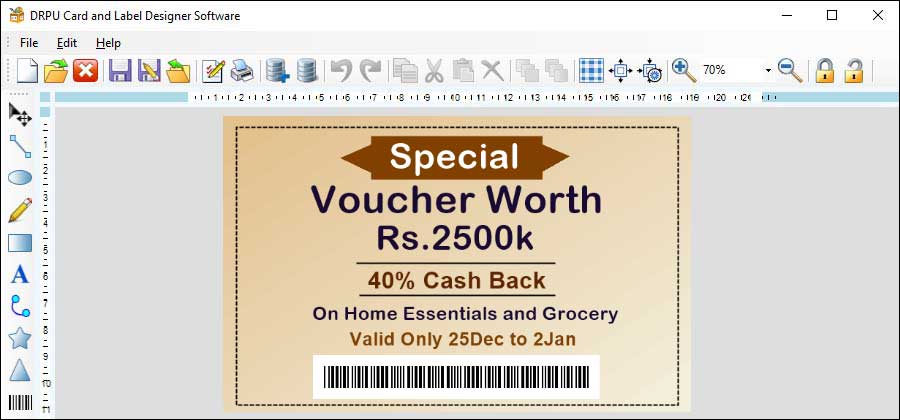
-
Understand your target audience
The first step in designing a label is to understand your target audience. Consider the age, gender, education level, and other demographic factors that define your customers. Understanding your audience will help you tailor the design to their preferences, making it more likely for them to buy your product. For instance, if your product is targeting children, you will need to use bright colors, cartoonish fonts, and images.
-
Choose a color scheme
The color scheme you choose for the label design should be appealing and easy on the eyes. Colors can convey different emotions and messages, so it is essential to choose the right color scheme that aligns with your product and brand. For example, blue conveys trust, while green represents health and nature. Use colors that complement each other and create a visual hierarchy to emphasize important information of the label.
-
Use appropriate fonts
Fonts play a significant role in label design. Choose a font that is easy to read and clear, such as sans-serif fonts. Avoid using complex, decorative fonts that are difficult to read, as they may discourage potential customers from reading the label. Make sure that the font size is large enough for people to read, and the font color contrasts with the background.
-
Use high-quality images
Images are powerful tools in label design. They can convey information quickly and create emotional connections with customers. Use high-quality images that are relevant to your product and align with your brand. Images should be clear, sharp, and of high resolution. Avoid using blurry or pixelated images that may make the label look unprofessional.
-
Keep it simple
Simplicity is key when designing a label. Avoid cluttering the label with too much information. Include only the necessary information such as product name, logo, ingredients, and instructions. Use bullet points to organize information and make it easy to read. Avoid using long sentences or paragraphs that may discourage customers from reading the label.
-
Consider label printing requirements
Label printing requirements should also be considered when designing labels for print. Factors such as label material, printer type, and printing technology can affect the final output. Make sure the label design aligns with the printing requirements to ensure a successful print job. Test the label design with different printing technologies to ensure compatibility.
-
Use templates
Label designer software usually comes with pre-designed templates that can save time and effort. Using templates can help you create a professional-looking label quickly and easily. However, make sure to customize the template to align with your product and brand.
-
Proofread
Proofreading is very crucial in label design. Make sure to proofread the label design before printing to avoid errors, misspellings, as well as grammatical mistakes. Proofreading can also help ensure that the label design complies with the legal requirements such as FDA regulations.
-
Consider the label size
The label size is an essential factor in label design. The label should fit the product or container and provide enough space for the necessary information. Make sure the font size and images are proportional to the label size. Avoid using fonts or images that are too small or too large, as they may make the label look unprofessional.
Importing and Exporting Label Designs using Label Designer Software
Label designer software is a useful tool for creating high-quality labels for products and containers. Many label designer software applications allow users to import and export label designs, making it easy to transfer label designs between different devices or share them with others.
Importing Label Designs
To import a label design, you will need to have the label design file in a compatible format. The most common label design file formats are:
-
BMP, JPG, or PNG – used for graphic files
-
EPL (Eltron Programming Language) – used by Eltron printers
-
ZPL (Zebra Programming Language) – used by Zebra printers
-
XML – used for label designs created with software like NiceLabel or Bartender
To import a label design into your label designer software, follow these steps:
-
Open your label designer software.
-
Click on the "File" menu and select "Import" or "Open."
-
Navigate to the location of the label design file you want to import.
-
Select the file and click "Open."
-
Your label design will now be imported into your label designer software.
Exporting Label Designs
Exporting a label design is the process of saving your label design in a format that can be used by other devices or software. To export a label design, follow these steps:
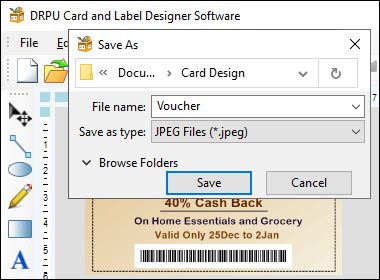
-
Open your label designer software.
-
Click on the "File" menu and select "Export" or "Save As."
-
Choose the format you want to export your label design in. Common formats include ZPL, EPL, BMP, JPG, PNG, or XML.
-
Choose a location to save your exported label design file.
-
Click "Save."
Tips for Importing and Exporting Label Designs
-
Check for Compatibility
Make sure that the label design file format you want to import or export is compatible with your label designer software and the device or printer you want to use it on. Some printers or devices may have specific requirements for label design file formats.
-
Keep Design Consistency
When importing or exporting label designs, ensure that the design remains consistent in both processes. Different devices or software may have different settings for margins, label size, or font sizes, which can affect the final output of the label design.
-
Verify File Format
Before exporting a label design, double-check the file format you want to use. Using the wrong file format can result in compatibility issues or errors when trying to import the label design into another software or device.
-
Test Printing
After importing or exporting a label design, it is essential to test print the label design to ensure that it works correctly. Test printing can help identify any issues with the design or file format before mass printing.
-
Keep Backup
Always keep a backup of your label design files. This ensures that you have a copy of the original design in case of any data loss or corruption.
Common File Formats used for Label Designs & Ensure Compatibility with Different Printing Methods
Label designs are an essential part of product branding, identification, and packaging. These designs need to be created and stored in specific file formats that are compatible with different printing methods and equipment. The choice of file format depends on the complexity of the design, the printing method, and the equipment used.
Common File Formats for Label Designs:
-
Adobe Illustrator (AI) File Format:
AI is a vector-based file format used for creating logos, typography, and other complex designs. AI files are widely used by graphic designers as they offer a high level of scalability, flexibility, and precision. AI files can be easily edited and resized without losing quality. AI files can be used for both digital and print media.
-
Portable Document Format (PDF):
PDF is a universal file format used for creating, viewing, and printing documents. PDF files are widely used for label designs as they can be easily shared, printed, and viewed on different platforms. PDF files can also be used to embed fonts, images, and other design elements. PDF files can be used for both digital and print media.
-
Joint Photographic Experts Group (JPEG):
JPEG is a raster-based file format used for storing digital images. JPEG files are widely used for label designs as they offer a high level of compression and compatibility with different platforms. JPEG files can be easily edited and resized, but they may lose quality when scaled.
-
Tagged Image File Format (TIFF):
TIFF is a raster-based file format used for storing high-quality digital images. TIFF files are widely used for label designs as they offer a high level of accuracy, detail, and compatibility with different printing methods. TIFF files can be easily edited and resized without losing quality.
-
Encapsulated PostScript (EPS):
EPS is a vector-based file format used for printing high-quality images and graphics. EPS files can be used for both digital and print media. EPS files are widely used for label designs as they offer a high level of accuracy, scalability, and compatibility with different printing methods.
Ensuring Compatibility with Different Printing Methods and Equipment:
To ensure compatibility with different printing methods and equipment, it is essential to consider the following factors:
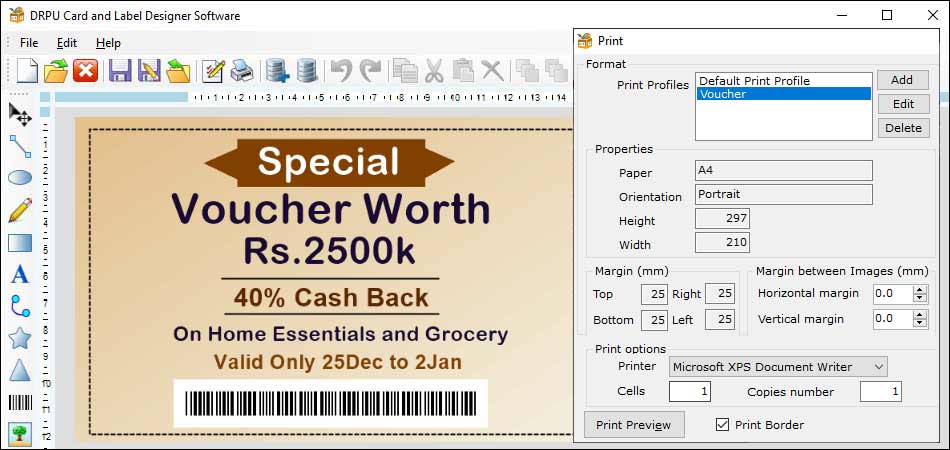
-
Color Management:
Color management is very crucial when creating label designs. Different printing methods and equipment have different color capabilities and limitations. To ensure color accuracy and consistency, it is essential to use color profiles and ensure that the design is set up in the correct color mode.
-
Resolution:
Resolution is the number of pixels per inch (PPI) in a digital image. Different printing methods and equipment have different resolution requirements. To ensure high-quality prints, it is essential to set up the design in the correct resolution and ensure that images and graphics are not pixelated or blurry.
-
File Size:
File size is crucial when creating label designs. Large file sizes can slow down the printing process and may cause errors. To ensure that the label design is printed correctly, it is essential to optimize the file size and use appropriate compression methods.
-
File Format:
Different printing methods and equipment have different file format requirements. To ensure compatibility, it is essential to use the appropriate file format for the printing method and equipment used. PDF files are generally a safe option as they are universally compatible.
-
Bleed and Margins:
Bleed and margins are essential when creating label designs. Bleed refers to the area beyond the design that is printed to ensure that there is no white space around the label. Margins refer to the safe area within the label that is not printed. Different printing methods and equipment have different bleed and margin requirements. To ensure that the label design is printed correctly, it is essential to set up the bleed and margins correctly.