Related Blogs
Can I Schedule SMS sent using Bulk SMS software for Mac
Yes, many Bulk SMS software applications for Mac offer the option to schedule SMS messages to be sent at a specific time. Here's how you can schedule SMS messages using Bulk SMS software on your Mac:
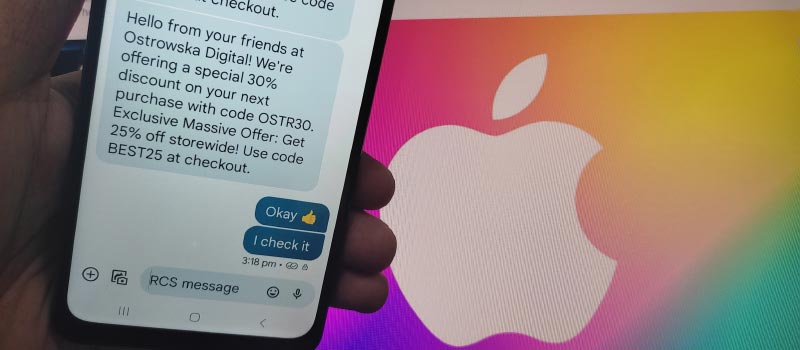
-
Step 1: Launch the Bulk SMS software
Open the Bulk SMS software on your Mac by clicking on its icon in the Applications folder or using the provided desktop shortcut.
-
Step 2: Access the message composition or campaign creation
section
Look for an option like "Compose," "New Message," or "Create Campaign" within the software's interface.
Click on it to access the message composition or campaign creation section.
-
Step 3: Compose your SMS message
In the message composition section, enter the content of your SMS message. This can include text, URLs, or any other supported elements.
Some Bulk SMS software applications also offer additional features like personalization tags, which allow you to customize messages with recipient-specific details.
-
Step 4: Specify the recipients
Depending on the software, you may have different options for specifying the recipients of your SMS messages.
You can usually choose from options such as selecting specific contact groups, importing contact lists, or manually entering phone numbers.
-
Step 5: Schedule the SMS message
Look for an option like "Schedule," "Send Later," or "Delivery Time" within the software's interface.
Click on this option to set the specific date and time when you want the SMS message to be sent.
-
Step 6: Set the date and time
In the scheduling section, select the desired date and time for the SMS message to be sent.
Some software may offer additional options, such as specifying the time zone or recurring schedules for repeated messaging.
-
Step 7: Verify and confirm the scheduling
Review the scheduled date and time to ensure it is correct.
Double-check the recipients and message content to make sure everything is accurate.
Once you are satisfied, click on the "Schedule" or "Confirm" button to finalize the scheduling.
-
Step 8: Monitor the scheduled messages
After scheduling the SMS messages, you can usually view or manage the scheduled campaigns or messages within the software.
Look for options like "Scheduled Campaigns," "Pending Messages," or "Message Queue" to access this section.
Here, you can check the status of the scheduled messages, make any necessary changes, or cancel scheduled messages if needed.
-
Step 9: Let the Bulk SMS software handle the sending
When the scheduled time arrives, the Bulk SMS software will automatically send the SMS messages to the specified recipients.
You don't need to keep the software open or your Mac turned on for the messages to be sent. The software will handle the process in the background.
That's it! By following these steps, you can schedule SMS messages to be sent at a specific time using Bulk SMS software on your Mac. Remember to consult the software's documentation or help resources for any specific instructions related to scheduling messages within your chosen Bulk SMS application.
Download and Install Bulk SMS Software for MaC
Types of Reports can I expect from Bulk SMS software for Mac
After sending SMS using Bulk SMS software for Mac, you can expect a variety of reports that provide detailed information about the delivery and status of your sent messages. These reports are designed to help you monitor the effectiveness of your SMS campaigns and make data-driven decisions. Here are some common types of reports you can expect:
-
Delivery Reports:
Delivery reports provide information about the status of each message sent. They indicate whether the message was successfully delivered to the recipient's mobile device or if any issues were encountered during the delivery process. Delivery reports typically include details such as the date and time of delivery, the recipient's phone number, and the delivery status (e.g., delivered, failed, pending).
-
Open and Read Reports:
These reports track the number of recipients who have opened and read your SMS messages. They provide insights into the engagement level of your audience. Open and read reports may include statistics such as the percentage of recipients who opened the message, the date and time of the first open, and the total number of times the message was read.
-
Click-through Reports:
If your SMS messages contain links or call-to-action buttons, click-through reports track the number of recipients who clicked on those links or buttons. This allows you to measure the effectiveness of your SMS in driving engagement and conversions. Click-through reports often provide information like the total number of clicks, the click-through rate, and the specific links or buttons that were clicked.
-
Bounce Reports:
Bounce reports inform you about messages that were not delivered due to various reasons. This could be due to invalid phone numbers, network errors, or other issues. Bounce reports allow you to identify problematic numbers or potential delivery issues and take appropriate actions. These reports may include details like the bounce reason, the date and time of the bounce, and the recipient's phone number.
-
Opt-out Reports:
When sending SMS messages, recipients should have the option to opt out or unsubscribe from further communications. Opt-out reports provide data on the number of recipients who opted out after receiving your message. These reports help you manage your contact list and comply with privacy regulations. Opt-out reports typically include information such as the date and time of opt-out, the phone numbers of opted-out recipients, and any additional reasons provided by the recipients.
-
Performance Analytics:
Some Bulk SMS software may provide comprehensive performance analytics reports that offer insights into the overall effectiveness of your SMS campaigns. These reports may include metrics such as the total number of messages sent, delivery success rates, engagement rates, and other key performance indicators (KPIs). Performance analytics reports help you assess the impact of your SMS campaigns and make informed decisions for future messaging strategies.
The specific types of reports and the level of detail provided may vary depending on the features and capabilities of the Bulk SMS software you are using. It is recommended to explore the documentation or user guide of your chosen software to understand the full range of reporting options available to you.
Unicode Characters Support in Bulk SMS software for Mac
Yes, many Bulk SMS software applications for Mac do support Unicode characters. Unicode is a character encoding standard that allows the representation of a wide range of characters, including international and special characters, symbols, and emojis. Here's a detailed explanation of Unicode support in Bulk SMS software for Mac:
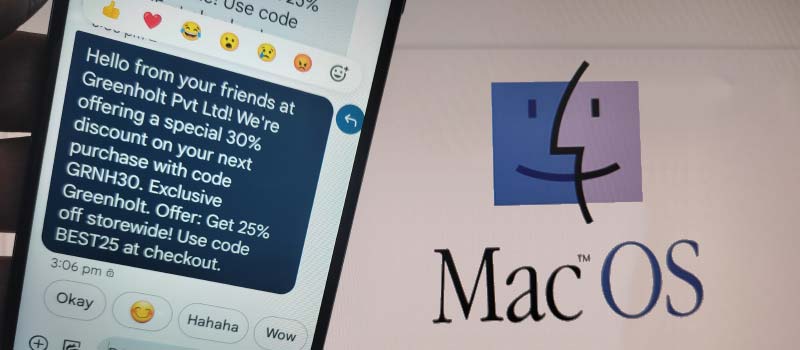
-
Character Encoding:
Bulk SMS software that supports Unicode will use character encoding standards such as UTF-8, which can handle a vast array of Unicode characters.
UTF-8 encoding ensures that the software can accurately transmit and display characters from different languages, scripts, and symbol sets.
-
Message Composition:
Unicode support enables you to compose SMS messages using any Unicode character, including special characters, diacritics, or symbols.
You can input Unicode characters directly into the message composition interface of the Bulk SMS software.
This allows you to create SMS messages in different languages, such as Chinese, Arabic, Russian, or any other language that utilizes Unicode characters.
-
Text Length and Limitations:
Bulk SMS software typically imposes a limit on the number of characters per SMS message. Since Unicode characters may require more bytes to encode than standard ASCII characters, the maximum character count per SMS message may be lower when using Unicode.
Each SMS segment can accommodate a certain number of characters (e.g., 70 or 160 characters per segment, depending on the encoding). If your message exceeds this limit, it will be split into multiple segments and billed accordingly.
Keep in mind that some special Unicode characters or emojis may consume more than one character slot, impacting the total character count available within a single SMS segment.
-
Delivery to Recipients:
When you send Unicode-encoded SMS messages, Bulk SMS software ensures that the messages are delivered correctly to the recipients' devices.
The software handles the conversion of the Unicode characters into the appropriate encoding for transmission and ensures compatibility with the recipients' mobile networks and devices.
It's important to note that the delivery of Unicode messages may depend on the recipient's device and the capabilities of their mobile network. Older devices or networks may have limited support for Unicode characters.
-
Testing and Preview:
Bulk SMS software often provides a testing or preview feature that allows you to see how your Unicode messages will appear on different devices or platforms.
This feature helps you ensure that your Unicode characters are correctly displayed and that the message content appears as intended across various devices and operating systems.