Business Card Design: Accessibility, Best Practices, and Avoid Mistakes
Business cards are a vital aspect of networking in the business world. They are essentially a representation of your brand, and they make the first impression of your company. In today's digital world, creating business cards has become much more accessible with the advent of business card maker software. These tools have made it easy to design business cards that are consistent across different devices and platforms.
👤 Techsavvy
📅
🕔 9 Minutes
Card Designs are Accessible for All Users
Accessibility is a critical aspect of designing any product or material, including business cards. In today's digital world, business card maker software has made it easy to design business cards. However, it is essential to ensure that the designs are accessible to all users, including those with disabilities. Ways to make business card designs accessible for all users when using business card maker software:-
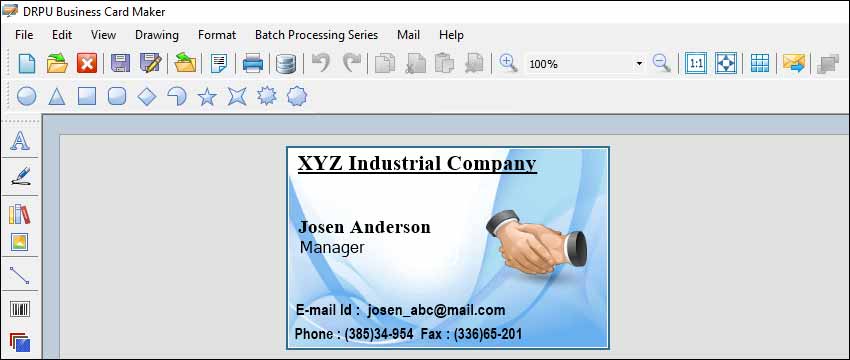
-
Test Your Design for Accessibility
Testing your design for accessibility is crucial in ensuring that it is accessible to all users. Test your design using screen readers, keyboard-only navigation, and other assistive technologies to ensure that it is accessible. You can also get feedback from users with disabilities to ensure that your designs meet their specific needs.
-
Use High Contrast Colors
Using high contrast colors is essential when designing accessible business cards. Ensure that the contrast between the background and the text is high enough to make it easy to read for users with low vision. Avoid using light-colored text on a light-colored background or dark-colored text on a dark-colored background.
-
Use Legible Fonts
Using legible fonts is crucial when designing accessible business cards. Stick to simple and easy-to-read fonts, such as Arial, Verdana, and Helvetica. Avoid using script or decorative fonts, as they can be difficult to read for users with low vision. Ensure that the font size is large enough to make it easy to read.
-
Choose an Accessible Business Card Maker Software:
Choosing an accessible business card maker software is the first step in ensuring that your designs are accessible. Look for software that is compatible with screen readers, supports keyboard-only navigation, and has accessible templates. Some of the popular business card maker software that are accessible include Canva, Adobe InDesign, and Microsoft Publisher.
-
Provide Alternative Text for Images
Images are an essential aspect of business card designs, but they can be challenging for users with visual impairments to understand. Providing alternative text for images is essential in ensuring that all users can understand the information. Alternative text describes the image and its content, and it can be read by screen readers. Most business card maker software allows you to add alternative text to images.
-
Use Accessible Templates
Using accessible templates is crucial in ensuring that your business card designs are accessible. Choose templates that have a clear and simple layout, high contrast colors, and legible fonts. Avoid templates that have complex designs or decorative elements that can be difficult to read or understand. You can also create your own accessible templates to ensure that they meet your specific needs.
-
Ensure Adequate Spacing and Alignment
Adequate spacing and alignment are essential in making business card designs accessible. Ensure that there is enough white space between the text and images to make it easy to read for users with low vision. Align the text and images properly to make it easy to understand the information. Most business card maker software offers alignment and spacing tools that can help you ensure that your designs are properly spaced and aligned.
Best Practices for Creating Consistent Card Design
Best practices for creating consistent business card designs using business card maker software:-
-
01
Choose the Right Business Card Maker Software
The first step in creating a consistent business card design is choosing the right business card maker software. There are several options available in the market, and each has its own set of features and tools. It is essential to select a software that offers a wide range of design templates, fonts, and graphics, and has a user-friendly interface. Some of the popular business card maker software include Canva, Adobe Spark, and Designhill.
-
02
Define Your Branding Guidelines
Before you start designing your business card, it is crucial to define your branding guidelines. These guidelines should include the colors, fonts, and logo that represent your brand. Ensure that the fonts and colors you choose are consistent with your brand's overall style and aesthetic. By defining your branding guidelines, you can create a consistent look and feel across all your marketing materials, including your business cards.
-
03
Use High-Quality Graphics
Using high-quality graphics is essential when creating business cards. Images and logos that are blurry or pixelated can make your business card look unprofessional. It is recommended to use high-resolution images and graphics to ensure that your design looks crisp and clear. Most business card maker software offer a range of high-quality graphics and images that can be incorporated into your design.
-
04Keep
it Simple
A cluttered business card design can be overwhelming and make it difficult for the recipient to read and understand the information. It is essential to keep your design simple and clean. Ensure that the text is easy to read, and there is enough white space to create a balanced look. Use simple and easy-to-read fonts, and limit the number of colors used in your design.
-
05Use
Consistent Layouts
Consistency in layout is crucial when designing a business card. Ensure that the layout is the same across all the elements of the design. For example, if you use a horizontal layout for your logo, ensure that the text and other graphics follow the same layout. Consistency in layout ensures that the design looks professional and polished.
-
06
Test on Different Devices and Platforms
Before finalizing your design, it is essential to test it on different devices and platforms. This will help you ensure that the design looks the same on all devices, including mobile phones, tablets, and desktops. It is also important to ensure that the design is optimized for printing, as some designs may look different when printed.
-
07
Incorporate Contact Information
The primary purpose of a business card is to provide contact information. Ensure that your business card includes all the necessary contact information, including your name, title, company name, phone number, email address, and website. Ensure that the contact information is legible and easy to read.
-
08
Keep it Professional
Finally, ensure that your business card design looks professional. Avoid using too many graphics or fonts that are difficult to read. Stick to a simple and clean design that looks polished and professional. A well-designed business card can make a lasting impression and help you stand out from the competition.
The Most Common Mistakes to Avoid when Designing Business Cards
Business cards are an essential tool for any businessperson. They are often the first impression a potential client or customer has of a company, so it's important that they look professional and polished. With the rise of digital technologies, there are now many business card maker software programs available that make designing a business card quick and easy. However, there are also many common mistakes that people make when using these programs. Some of the most common mistakes to avoid when designing business cards using business card maker software, such as low resolution images and incorrect bleed margins.
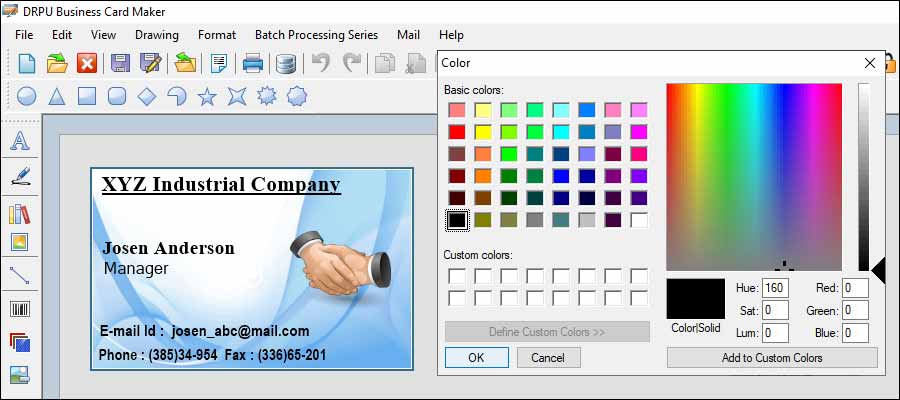
-
Low-resolution images
One of the most common mistakes people make when designing business cards is using low-resolution images. This can happen when people use images from the internet without checking the resolution or when they use images taken on a phone or camera that are not high enough quality for printing. Low-resolution images can look pixelated and blurry when printed, making the business card look unprofessional.
To avoid this mistake, it's important to only use high-resolution images for your business card design. When searching for images online, look for images with a resolution of at least 300 DPI (dots per inch). You can also take your own photos, but make sure they are taken with a high-quality camera and are edited to look their best.
-
Incorrect bleed margins
Another common mistake people make when designing business cards is not setting the correct bleed margins. Bleed is the area around the edge of the card where the design extends beyond the final trim size. It ensures that there is no white space around the edge of the card when it is trimmed after printing.
To avoid this mistake, it's important to set the correct bleed margins when designing your business card. Most printers require a bleed margin of at least 1/8 inch (0.125 inches) on all sides of the card. Check with your printer for their specific bleed margin requirements and make sure to set them in your business card maker software.
-
Cluttered design
A cluttered business card design is another common mistake people make. It can be tempting to try to include as much information as possible on the card, but this can make it difficult to read and look unprofessional.
To avoid this mistake, keep your business card design simple and clean. Include only the most important information, such as your name, company name, and contact information. Use a clear and legible font and make sure the text is easy to read. Use white space to break up the design and make it easier to read.
-
Poor font choices
Choosing the wrong font for your business card can also make it look unprofessional. Fonts that are difficult to read or that don't match the style of the business can be a turnoff to potential clients or customers.
To avoid this mistake, choose a font that is easy to read and matches the style of your business. Sans-serif fonts are often a good choice for business cards because they are clean and easy to read. Serif fonts can also work well for more traditional businesses. Avoid using too many different fonts and stick to one or two for a clean and cohesive look.
-
Incorrect colors
Using the wrong colors on your business card can also be a mistake. Colors that don't match the branding of the business or that clash with other colors on the card can make it look unprofessional.
To avoid this mistake, choose colors that match the branding of your business. Use complementary colors that work well together and avoid using too many different colors. Stick to a maximum of two or three colors for a cohesive look.