Import and Export Business Card Designs using Business Card Maker Software
Importing and exporting business card designs using business card maker software is a simple process. It allows users to create and design professional-looking business cards that can be shared with clients and colleagues.
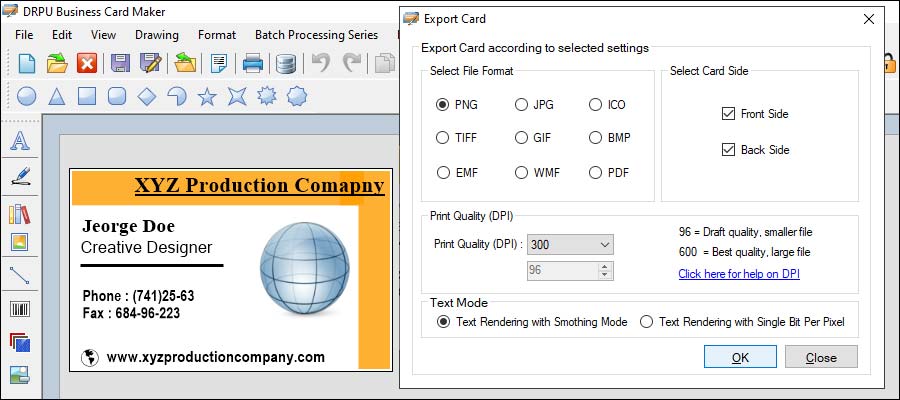
How to import and export business card designs using business card maker software:-
Importing Label Designs
The first step in importing business card designs is to create the design using a different application or software. The design can be created using any software that can save files in a compatible format, such as PNG, JPG, or PDF. Once the design has been created, it can be imported into the business card maker software. Here is how to import business card designs:
-
Open the Business Card Maker Software
Open the business card maker software on your computer. Click on the “Import” button or select “File” from the menu bar and choose “Import.”
-
Choose the Design File
Navigate to the folder where you saved the business card design file. Select the file and click on the “Open” button.
-
Adjust the Design
The imported design will be displayed on the screen. You can adjust the design by resizing or rotating it. You can also add or remove text, images, or graphics.
-
Save the Design
Once you are satisfied with the design, click on the “Save” button. Choose a name for the design file and select the file format you want to save it in. Click on the “Save” button.
Exporting Label Designs
Exporting business card designs is necessary if you want to share your designs with others or print them. Business card maker software allows you to export designs in various file formats, such as PDF, JPG, or PNG. Here is how to export business card designs:
-
Open the Business Card Maker Software
Open the business card maker software on your computer. Click on the “Export” button or select “File” from the menu bar and choose “Export.”
-
Choose the Export Format
Select the file format you want to export the design in. The most common formats are PDF, JPG, and PNG.
-
Adjust the Settings
Depending on the format you choose, you may need to adjust some settings, such as image quality or resolution. Follow the instructions on the screen to adjust the settings.
-
Save the Design
Choose a name for the design file and select the folder where you want to save it. Click on the “Save” button. The design will be saved in the selected format and can be shared or printed.
The Best Practices for Designing Business Cards for Print
Designing business cards for print using business card maker software is a great way to create professional, visually appealing cards that will help your business stand out. However, there are several best practices that you should keep in mind when designing your cards to ensure that they look great when printed.
Some of the best practices for designing business cards for print using business card maker software:-
-
Use high-resolution images: When designing business cards, it is important to use high-resolution images to ensure that they look crisp and clear when printed. Low-resolution images may appear blurry or pixelated when printed, which can detract from the overall quality of your cards. Be sure to use images that are at least 300 dpi (dots per inch) for the best results.
-
Choose a readable font: The font you choose for your business cards should be easy to read and legible. Avoid using overly decorative fonts or fonts with small serifs, as they can be difficult to read when printed. Sans-serif fonts are a good choice for business cards, as they are simple and easy to read. Be sure to choose a font size that is appropriate for the size of your card.
-
Keep it simple: When designing business cards, it is important to keep the design simple and uncluttered. Avoid using too many colors or graphics, as they can make your cards appear busy and overwhelming. Stick to a simple color scheme and use graphics sparingly to create a clean, professional look.
-
Use a bleed: A bleed is a design element that extends beyond the edge of your card, allowing for a small amount of error when the card is trimmed during the printing process. It is important to include a bleed in your design to ensure that your cards are printed accurately and that there are no white edges or borders. The bleed should be at least 1/8 inch on all sides.
-
Include important information: Your business cards should include all of the important information about your business, including your name, contact information, and logo. Be sure to include your phone number, email address, and website, as well as any other relevant information that may be helpful to potential clients. Keep in mind that the size of your card may limit the amount of information you can include, so choose the most important details.
-
Use a consistent design: Your business cards should have a consistent design that reflects your brand and the personality of your business. Use the same color scheme, fonts, and graphics throughout your cards to create a cohesive look. This will help to establish your brand identity and make your cards more memorable.
-
Proofread carefully: Before printing your business cards, be sure to proofread them carefully for spelling and grammar errors. Typos and mistakes can detract from the professional appearance of your cards and may make potential clients question the quality of your work. Take the time to proofread your cards carefully to ensure that they are error-free.
Create Custom Business Card Designs using Business Card Maker Software
Creating custom business card designs using business card maker software is a simple and effective way to create personalized, professional-looking business cards for your business. Whether you are a freelancer, small business owner, or a large corporation, using business card maker software can help you design and print high-quality business cards quickly and easily.
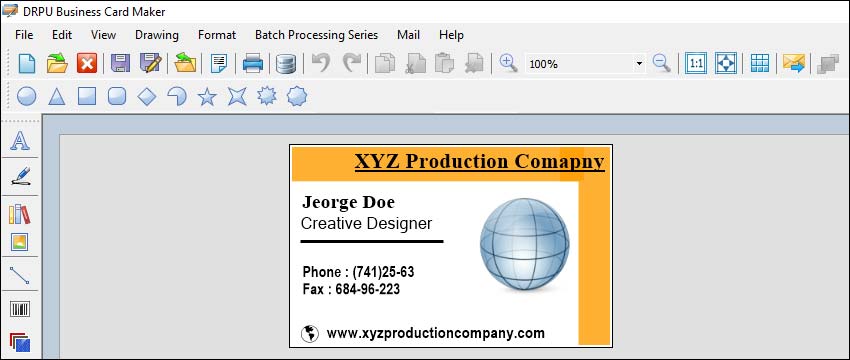
Steps involved in creating custom business card designs using business card maker software:-
-
Customize your design:
After selecting a template, you can customize your design to fit your brand and personal preferences. This step involves adding your business information, including your company name, logo, contact information, and any other relevant details. Depending on your business card maker software, you may have access to a range of design tools, including fonts, colors, graphics, and shapes, that can be used to customize your design.
-
Choose your business card maker software:
The first step in creating custom business card designs is to choose your business card maker software. There are many different software options available, ranging from free online tools to paid software with advanced features. Some popular options include Canva, Adobe Illustrator, Inkscape, and Microsoft Publisher. When choosing your software, consider factors such as ease of use, design options, and cost.
-
Experiment with different design elements:
Once you have added your business information and customized your design, you can experiment with different design elements to enhance your business card's visual appeal. Consider adding a background color or image to your card, adjusting the font size or style, or adding graphics or icons that relate to your business. The goal is to create a design that is eye-catching and reflects your brand's personality.
-
Preview and print your design:
After finalizing your design, you can preview it to ensure that it looks exactly as you want it to. This step involves checking for any spelling or grammatical errors, ensuring that all information is accurate, and making any final adjustments to your design. Once you are satisfied with your design, you can print your business cards using your business card maker software or export the design in a format that can be printed by a professional printer.
-
Select a template or start from scratch:
Once you have chosen your business card maker software, you can select a pre-designed template or start from scratch. Many business card maker software options offer a wide range of templates to choose from, ranging from basic designs to more complex and creative options. Selecting a template can be a great starting point if you are new to business card design, as it provides a framework for your design and can be customized to fit your brand.
-
Consider professional printing options:
Vector graphics are resolution-independent, meaning they can be scaled without loss of quality. This makes them a great choice for designs that need to be printed at different sizes.
In conclusion, creating custom business card designs using business card maker software is a simple and effective way to create personalized, professional-looking business cards for your business. By following the steps listed above, including choosing your business card maker software, selecting a template or starting from scratch, customizing your design, experimenting with different design elements, previewing and printing your design, and considering professional printing options, you can create business cards that reflect your brand's personality and help you stand out in a crowded marketplace.
Written by: 👤 Techsavvy
Posted On: 📅