Use Templates and Libraries to Speed Up Design Process
Using templates and libraries can be an effective way to speed up the design process when creating business cards with design software.
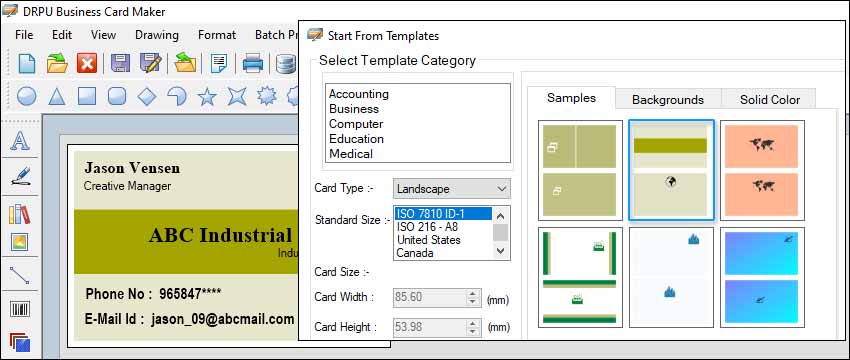
-
Templates
➦ Templates are pre-designed layouts that are ready to use. They typically include placeholders for your text, images, and other design elements, which you can customize to fit your needs. Templates can save you time by providing a starting point for your design, rather than starting from scratch.
-
Libraries
➦ Libraries are collections of design elements that you can use to enhance your designs. They can include images, icons, fonts, and other graphic elements. Libraries can save you time by providing a wide range of design options that you can use to customize your templates or create your designs from scratch.
-
Using templates and libraries in business card maker
software
➦ When using business card maker software, templates and libraries can be valuable resources that can help you create professional-looking business cards quickly and easily. Here are some tips on how to use templates and libraries effectively:
-
Choose a template that fits your needs
➦ When selecting a template, choose one that fits your needs. Look for a template that matches the style and tone of your business and includes the elements you need. For example, if you're a photographer, you may want a template that includes space for your images. If you're a lawyer, you may want a template that includes space for your contact information and logo.
-
Customize your template
➦ Once you have selected your template, customize it to fit your needs. Replace the placeholder text with your own text, add your logo, and change the colors to match your branding. You can also add images or other design elements from the library to enhance your design.
-
Use libraries to enhance your design
➦ Libraries can be an excellent source of design elements that can help you enhance your business card design. For example, you can use icons to highlight important information or add a visual element to your design. You can also use different fonts or colors to create a unique look and feel for your business card.
-
Save your designs
➦ Once you have created your business card design, save it for future use. You can create multiple designs for different purposes, such as a business card for networking events or a business card for your employees. By saving your designs, you can quickly access them in the future and make changes as needed.
-
Share your designs
➦ Once you have created your business card design, share it with others. You can print your business cards or share them digitally, such as via email or social media. By sharing your business card design, you can help promote your business and make it easier for others to contact you.
The Most Common Mistakes to Avoid when Designing Business Cards
Designing a business card can seem like a simple task, but there are many common mistakes that people make when using business card maker software. These mistakes can impact the effectiveness of your card and your professional image.
In this article, we will explore some of the most common mistakes to avoid when designing business cards using business card maker software.
-
Low-Resolution Images
Low-Resolution Images One of the most common mistakes that people make when designing business cards using business card maker software is using low-resolution images. Low-resolution images can make your business card look blurry and unprofessional. This can negatively impact the first impression that potential clients or customers have of your business.
To avoid this mistake, it is important to use high-quality images when designing your business card. You can use royalty-free stock images or hire a professional photographer to take high-quality photos of your products, services, or team. You should also make sure that your images are at least 300 dpi (dots per inch) to ensure that they print clearly and look sharp.
-
Incorrect Bleed Margins
Bleed margins are the areas around the edge of your business card that extend beyond the actual size of the card. This extra space ensures that there are no white borders or other issues when the card is cut during the printing process. Many business card maker software tools have a built-in bleed margin, but it is important to make sure that the margin is set correctly before printing.
If your bleed margin is set too small or not set at all, you may end up with white borders or other issues around the edge of your card. This can make your card look unprofessional and can detract from your message. To avoid this mistake, make sure that your bleed margin is set to at least 1/8 inch (0.125 inches) on all sides of your card.
-
Cluttered Design

Another common mistake that people make when designing business cards using business card maker software is creating a cluttered design. A cluttered design can make it difficult for potential clients or customers to read and understand your message. This can lead to confusion and a negative first impression of your business.
To avoid a cluttered design, it is important to keep your design simple and easy to read. Use clear and concise language and avoid using too many fonts or colors. Choose a few key elements, such as your logo or a high-quality image, and make them the focal point of your design. This will help your card stand out and make it easier for potential clients or customers to understand your message.
-
Inconsistent Branding
Consistency is key when it comes to branding, and this is especially true for business cards. If your business card does not match the rest of your branding, it can create confusion and make your business look unprofessional.
To avoid inconsistent branding, make sure that your business card design matches the rest of your branding. Use the same fonts, colors, and style that you use on your website, social media, and other marketing materials. This will help create a consistent and professional image for your business.
-
Lack of Contact Information
Your business card should make it easy for potential clients or customers to get in touch with you. However, many people make the mistake of leaving out important contact information, such as their phone number or email address.
To avoid this mistake, make sure that your business card includes all of the necessary contact information, including your phone number, email address, and website. You may also want to include your physical address or social media profiles, depending on your business.
-
Using Unreadable Fonts
Using a font that is difficult to read can make it difficult for potential clients or customers to understand your message. This can lead to confusion and a negative first impression of your business.
Using unreadable fonts can be problematic for several reasons. First, it can make it difficult for people to read and understand the information being presented. This can be particularly problematic for people with visual impairments or reading difficulties, who may find it even harder to read text that is already difficult to decipher.
Second, using unreadable fonts can also create confusion and frustration for readers, which can ultimately lead to a negative perception of the content and the organization presenting it. This can be particularly problematic if the content is important, such as legal documents or medical instructions.
Third, using unreadable fonts can also impact accessibility, particularly for people who use screen readers or other assistive technologies. If the text is not properly rendered, it may be impossible for these users to access the information.
Download and Install Business Card Maker
📝 In conclusion, it's important to use fonts that are easy to read and understand, particularly in situations where the information being presented is important or critical. If you want to use a unique or unusual font, it's generally best to reserve it for headings or other non-essential elements, and use a more standard font for the body text.
The Best Practices for Creating Interactive Business Card Designs
As technology continues to evolve, traditional paper business cards are being replaced by digital business cards. Interactive business card designs, such as QR codes or augmented reality, are becoming increasingly popular as they provide a unique and memorable experience for potential clients or partners.
Best practices for creating interactive business card designs using business card maker software:-
-
❖ Keep It Simple
When designing an interactive business card, it’s important to keep the design simple. Avoid cluttering the card with too much information or too many interactive elements. Instead, focus on one or two interactive elements that will provide the best user experience. Remember, less is more.
-
❖ Use Typography Wisely
Typography is an important element of any business card design. When designing an interactive business card, make sure the typography is legible and easy to read. Avoid using too many different fonts, and choose a font that matches the tone and personality of your business.
-
❖ Define Your Objective
Before designing an interactive business card, you must define your objective. Determine what you want to achieve with the card and what action you want the recipient to take. Your objective could be to drive traffic to your website, encourage social media engagement, or simply provide a memorable experience. Once you have a clear objective, you can start designing your interactive business card.
-
❖ Use a QR Code
QR codes are a popular interactive element to include on a business card. QR codes can be scanned with a smartphone, and they can link to a variety of content, including your website, social media profiles, and online portfolio. When designing your QR code, make sure it’s large enough to be scanned easily and placed in a prominent location on your business card.
-
❖ Use High-Quality Images
The images you use on your interactive business card should be high-quality and relevant to your business. Avoid using generic stock images that don’t relate to your business. Instead, use high-quality images that showcase your products or services. This will make your business card stand out and leave a lasting impression.
-
❖ Use a Professional Design
Your interactive business card should be designed professionally to reflect the quality of your business. Use a business card maker software that offers professional design templates and customization options. Choose a design that matches your branding and showcases your products or services in the best possible light.
-
❖ Test Your Design
Before finalizing your interactive business card design, make sure to test it on different devices to ensure that it works correctly. Test the QR code and augmented reality elements to make sure they provide a seamless experience for the recipient. Make any necessary adjustments before printing your business cards.
-
❖ Use Sustainable Printing
When printing your interactive business cards, choose a printing company that uses sustainable printing practices. Choose recycled paper or other eco-friendly materials that are good for the environment. This will show that your business is environmentally conscious and socially responsible.
-
❖ Include Augmented Reality
Augmented reality is a newer interactive element that is becoming increasingly popular on business cards. Augmented reality allows you to create an interactive experience that can showcase your products or services in a unique way. For example, you could create an augmented reality experience that shows a 3D model of your product when the recipient scans the business card with their smartphone. When including augmented reality, make sure it’s easy to access and use, and provides value to the recipient.