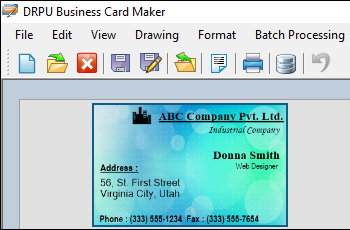Most Useful Keyboard Shortcuts and Tools in Business Card Maker Software
Business card maker software is a powerful tool for designing and printing professional-looking business cards. These software programs offer a wide range of features and tools to help you create stunning business cards quickly and efficiently. One of the best ways to improve your efficiency and productivity when using business card maker software is by using keyboard shortcuts and other tools that can save you time and effort. In this article, we will explore some of the most useful keyboard shortcuts and tools in business card maker software and how they can help you work more efficiently.
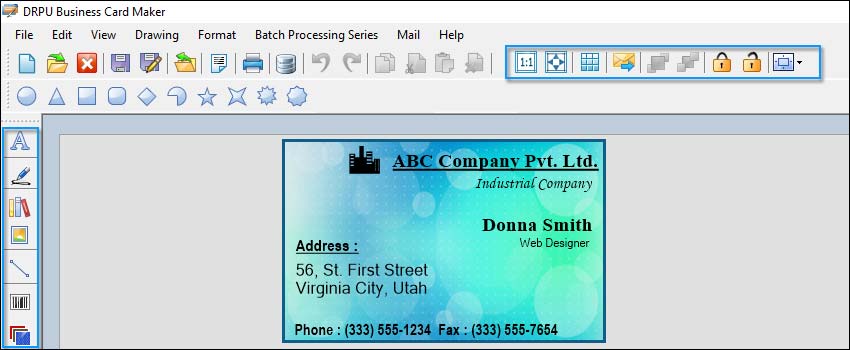
Ctrl + N This shortcut allows you to create a new document quickly. Instead of navigating through the menus, simply press Ctrl + N, and a new document will be created.
Ctrl + S This shortcut allows you to save your document. Instead of clicking on the Save button or going to the File menu, you can press Ctrl + S, and your document will be saved.
Ctrl + P This shortcut enables you to print your document. Instead of going to the File menu, you can press Ctrl + P.
Ctrl + Z This shortcut allows you to undo your last action. If you make a mistake, you can simply press Ctrl + Z to undo it.
Ctrl + Y This shortcut allows you to redo your last action. If you undo something by mistake, you can press Ctrl + Y to redo it.
Ctrl + C This shortcut allows you to copy selected text or object. Instead of right-clicking and selecting copy, you can press Ctrl + C.
Ctrl + V This shortcut allows you to paste copied text or object. Instead of right-clicking and selecting paste, you can press Ctrl + V.
Ctrl + X This shortcut allows you to cut selected text or object. Instead of right-clicking and selecting cut, you can press Ctrl + X.
Ctrl + A This shortcut allows you to select all text or objects in your document. Instead of manually selecting each item, you can press Ctrl + A.
Ctrl + B This shortcut allows you to bold the selected text. Instead of going to the Font menu, you can press Ctrl + B.
Ctrl + I This shortcut allows you to italicize the selected text. Instead of going to the Font menu, you can press Ctrl + I.
Ctrl + U This shortcut allows you to underline selected text. Instead of going to the Font menu, you can press Ctrl + U.
Ctrl + O This shortcut allows you to open an existing document. Instead of going to the File menu, you can press Ctrl + O, and a dialog box will appear where you can select the file you want to open.
-
Templates: Business card maker software often comes with pre-designed templates that you can use as a starting point for your design. Templates can save you time and effort by providing a framework for your design.
-
Guides: Most business card maker software has a feature that allows you to add guides to your document. Guides can help you align objects and ensure that your design is consistent.
-
Grids: Grids are similar to guides but are more rigid and provide a more structured framework for your design. Grids can help you create a more professional-looking design by ensuring that your elements are properly aligned.
-
Layers: Layers allow you to organize your design elements and make it easier to edit and modify your design. For example, you can create separate layers for text, images, and backgrounds, and then easily modify each layer as needed.
-
Object Alignment: Most business card maker software has a feature that allows you to align objects with each other. This can be useful for ensuring that your design is properly balanced.
Test and Validate Business Card Designs Using Business Card Maker Software
-
Step 1: Define the Purpose and Target Audience of the Card:
The first step in designing any marketing material is to define its purpose and target audience. In the case of business cards, the purpose is to introduce yourself or your company to potential clients or business partners. The target audience will vary depending on the type of business you are in and the purpose of the card. For example, if you are a graphic designer, your target audience may be potential clients looking for design services. Defining the purpose and target audience will help you design a card that effectively communicates your brand and message.
-
Step 2: Choose a Design Template:
Most business card maker software comes with pre-designed templates that you can customize to suit your needs. Choose a design that reflects your brand and message. Consider the color scheme, font, and layout of the template. It is important to ensure that the design is legible and visually appealing.
-
Step 3: Add Relevant Information:
Once you have chosen a design template, add relevant information such as your name, title, company name, contact information, and social media handles. Ensure that the information is accurate and up-to-date.
-
Step 4: Review and Revise the Design:
After adding the relevant information, review the design and make any necessary revisions. Consider the visual hierarchy of the design, and ensure that the most important information is easily visible. Revise the design until you are satisfied that it effectively communicates your brand and message.
-
Step 5: Get Feedback from others:
Get feedback from colleagues, friends, or family members. Ask them to provide their honest opinions about the design, and make note of any suggestions or criticisms. Feedback from others can help you identify areas for improvement and ensure that the design is well-suited for the intended purpose and target audience.
-
Step 6: Test the Design on Different Devices:
Test the design on different devices to ensure that it is legible and visually appealing. Consider testing the design on a mobile device, tablet, laptop, and desktop computer. Ensure that the design is optimized for different screen sizes and resolutions.
-
Step 7: Print a Test Run:
Before sending the design to print, print a test run on a home or office printer. This will give you an idea of how the design will look in print and allow you to identify any issues such as text that is too small or colors that do not print correctly.
-
Step 8: Send the Design to a Professional Printer:
After testing the design, send it to a professional printer for printing. Ensure that the printer uses high-quality materials and printing techniques to produce a high-quality final product.
Conclusion: Designing a business card that effectively communicates your brand and message requires careful consideration and validation. Business card maker software has made it easier than ever to design professional-looking cards, but it is important to test and validate the design before sending it to print. Follow the steps outlined above to test and validate your business card designs, and ensure that they effectively communicate your brand and message to your target audience.
Some Popular Options of Business Card Maker
A business card maker is a software tool that enables users to create professional-looking business cards quickly and easily. With a business card maker, users can design and customize their business cards, including adding logos, images, and contact information. There are various business card makers available on the market, each with its unique features and functionalities. Some of the popular options for business card makers:-
-
Canva:
Canva is a popular online design tool that offers a wide range of design templates, including business cards. Canva's business card maker offers a user-friendly interface that enables users to create professional-looking business cards quickly and easily. Users can choose from a wide range of pre-designed templates or create their designs from scratch. Canva's business card maker also offers a range of customization options, including adding logos, images, and contact information. Canva's business card maker is free to use, with premium features available for a fee.
-
Adobe Spark:
Adobe Spark is a design tool that offers a range of design templates, including business cards. Adobe Spark's business card maker offers a user-friendly interface that enables users to create professional-looking business cards quickly and easily. Users can choose from a wide range of pre-designed templates or create their designs from scratch. Adobe Spark's business card maker also offers a range of customization options, including adding logos, images, and contact information. Adobe Spark's business card maker is free to use, with premium features available for a fee.
-
Vistaprint:
Vistaprint is a popular online printing service that offers a wide range of design templates, including business cards. Vistaprint's business card maker enables users to create professional-looking business cards quickly and easily. Users can choose from a wide range of pre-designed templates or create their designs from scratch. Vistaprint's business card maker also offers a range of customization options, including adding logos, images, and contact information. Vistaprint's business card maker is free to use, with printing services available for a fee.
-
Microsoft Word:
Microsoft Word is a popular word processing software that also offers a range of design templates, including business cards. Microsoft Word's business card maker enables users to create professional-looking business cards quickly and easily. Users can choose from a wide range of pre-designed templates or create their designs from scratch. Microsoft Word's business card maker also offers a range of customization options, including adding logos, images, and contact information. Microsoft Word is available for purchase as part of the Microsoft Office suite.
-
Business Card Maker:
Business Card Maker is a software tool designed specifically for creating business cards. Business Card Maker offers a user-friendly interface that enables users to create professional-looking business cards quickly and easily. Users can choose from a wide range of pre-designed templates or create their designs from scratch. Business Card Maker also offers a range of customization options, including adding logos, images, and contact information. Business Card Maker is available for purchase, with a free trial available.
-
Business Card Studio:
Business Card Studio is a software tool designed specifically for creating business cards. Business Card Studio offers a user-friendly interface that enables users to create professional-looking business cards quickly and easily. Users can choose from a wide range of pre-designed templates or create their designs from scratch. Business Card Studio also offers a range of customization options, including adding logos, images, and contact information. Business Card Studio is available for purchase, with a free trial available.
Conclusion: A business card maker is a software tool that enables users to create professional-looking business cards quickly and easily. There are various business card makers available on the market, each with its unique features and functionalities. Some popular options for business card makers include Canva, Adobe Spark, Vistaprint, Business Card Maker, Business Card Studio, and Microsoft Word.