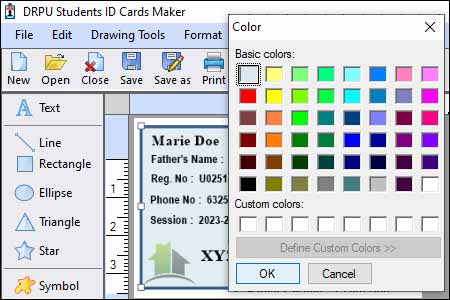Creating Student ID Cards with different designs and layouts using Student ID Card Designing Software:-
-
Customizable Templates
Student ID Card Designing Software often provides a library of customizable templates that serve as a starting point for creating ID card designs. These templates may offer different layouts, styles, and design elements. You can select a template that matches your desired design or modify existing templates to suit your preferences.
-
Design Elements and Graphics
Student ID Card Designing Software provides a wide range of design elements and graphics that you can incorporate into the ID card designs. These include shapes, icons, logos, backgrounds, and decorative elements. By combining and arranging these design elements, you can create visually appealing and customized ID card layouts.
-
Dynamic Fields and Data Merging
To streamline the ID card creation process, Student ID Card Designing Software may provide dynamic fields and data merging capabilities. These features allow you to automatically populate ID card fields with student information from a database or spreadsheet. By linking the design template with the database, you can generate ID cards with different designs and layouts for each student without manually adjusting each card individually.
-
Batch Processing
If you need to create multiple student ID cards with the same design but different student information, Student ID Card Designing Software often offers batch processing functionality. This feature allows you to import a list of student information and generate ID cards in bulk. The software automatically merges the design template with the student data, creating ID cards with unique designs and layouts for each student.
-
Layout Customization
The software allows you to customize the layout of the ID cards by adjusting the placement and size of design elements, text fields, and images. You can experiment with different arrangements and orientations to create unique designs for each ID card. The software typically provides tools for aligning, distributing, and organizing elements within the ID card design.
-
Preview and Editing
Student ID Card Designing Software often includes a real-time preview feature that allows you to visualize the Student ID card designs as you make changes. This feature enables you to review and fine-tune the layout, design elements, and overall appearance of each ID card. You can make adjustments and iterate on the design until you achieve the desired result.
-
Design Variation
Within the software, you can create design variations by customizing various aspects of the ID card. This includes changing colors, fonts, text placement, and the arrangement of design elements. By adjusting these elements, you can create unique and distinct designs for different ID cards.
-
Individual Student Information
Student ID Card Designing Software typically allows you to import individual student information from a database or input it manually. This information can include student names, ID numbers, photographs, departments, and other relevant data. By populating the ID cards with specific student information, you can personalize each card and ensure accuracy.
-
Save and Reuse Designs
Once you have created different designs and layouts for your Student ID Cards, the software allows you to save them as templates or design files. This way, you can reuse the designs for future ID card creations. Saving the designs ensures consistency and efficiency when generating ID cards with different designs and layouts.
By leveraging these capabilities in Student ID Card Designing Software, you can create Student ID Cards with unique designs and layouts for individual students or groups. This customization allows you to tailor the ID cards to specific requirements, reflect institutional branding, and provide a personalized experience for students.
Print Student ID Cards With Barcodes or QR Codes
It is possible to print student ID cards with barcodes or QR codes using student ID card designing software. These software tools are specifically designed to create and customize ID cards for educational institutions, and they often come with features that allow you to incorporate barcodes or QR codes into the design.
Here's a step-by-step explanation of how you can use student ID card designing software to include barcodes or QR codes on the ID cards:
-
Customize the Design:
After selecting the template, you can start customizing the ID card design. This may include adding your institution's logo, student's photo, name, ID number, and other relevant information. Some software tools offer drag-and-drop functionality, allowing you to easily add and arrange elements on the ID card.
-
Install the Software:
Begin by installing the student ID card designing software on your computer. There are several software options available in the market, both free and paid. Choose a software that suits your requirements and follow the installation instructions provided by the software provider.
-
Open the Software and Select a Template:
Once the software is installed, open it and select a suitable template for your student ID card. These templates are pre-designed layouts that you can customize according to your needs. Choose a template that includes a space for barcodes or QR codes.
-
Test and Verify:
Before printing the ID cards, it is important to test and verify the barcode or QR code. Use the software's preview or test print feature to ensure that the barcode or QR code is scannable and contains the correct information. Make any necessary adjustments if needed.
-
Add the Barcode or QR Code:
To include a barcode or QR code, look for the corresponding option in the software. It is usually located in the toolbar or the menu. Click on the barcode or QR code option and specify the data that you want to encode. This can be the student's ID number or any other unique identifier.
-
Customize Barcode or QR Code Properties:
Once you have added the barcode or QR code to the ID card design, you can customize its properties. This may include selecting the barcode type (such as Code 39, Code 128, or QR code), adjusting the size, position, and orientation, and choosing the colors for the barcode or QR code.
-
Print the ID Cards:
Once you are satisfied with the design and functionality of the barcode or QR code, you can proceed to print the ID cards. Ensure that you have appropriate ID card printing equipment, such as a printer that supports card printing and suitable ID card stock. Follow the printing instructions provided by the software and make sure to configure the printer settings correctly.
By following these steps, you should be able to design and print student ID cards with barcodes or QR codes using student ID card designing software. These ID cards can then be used for various purposes, such as identification, access control, or tracking attendance.
Date: 10/07/2023