Here are some of the most common mistakes to avoid when designing a greeting card using greeting card maker software:
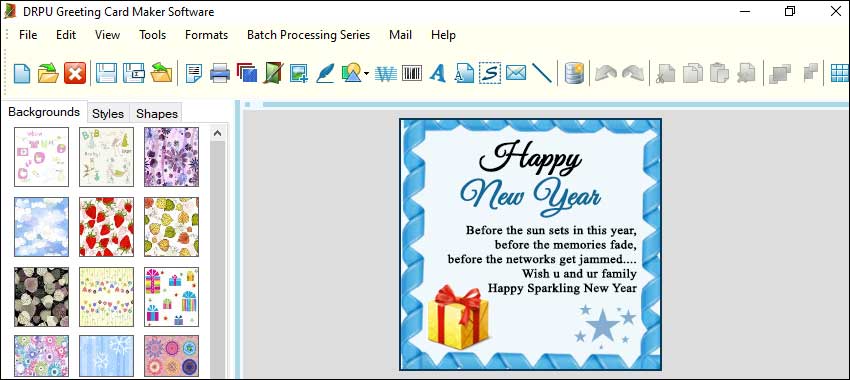
-
Using Low-Quality Images:
One of the most common mistakes people make when designing a greeting card is using low-quality images. Low-resolution images can appear pixelated or blurry when printed, which can detract from the overall quality of your design. Always use high-resolution images for your greeting card designs to ensure that they look crisp and clear when printed.
-
Overcomplicating the Design:
Another mistake to avoid when designing a greeting card is overcomplicating the design. While it may be tempting to add lots of graphics, fonts, and colors to your design, it can quickly become overwhelming and detract from the message or sentiment of the card. Instead, try to keep your design simple and focused on the message or sentiment you want to convey.
-
Ignoring the Importance of White Space:
White space, or the empty space around your design, is an important aspect of any greeting card design. It helps to balance out your design and make it easier to read. Avoid cluttering your design with too many elements and make sure to leave plenty of white space to create a clean and visually appealing design.
-
Neglecting the Importance of Color:
Color is an important aspect of any greeting card design. However, using too many colors or using colors that clash can quickly make your design look unprofessional. Stick to a color scheme that complements your message or sentiment and use color sparingly to create a cohesive and visually pleasing design.
-
Using Too Many Fonts:
Using too many fonts in your greeting card design can also be a common mistake. While it may be tempting to use a variety of fonts to make your design more interesting, it can quickly become confusing and difficult to read. Stick to 2-3 fonts at most and make sure they complement each other well.
-
Forgetting to Proofread:
Spelling and grammatical errors can quickly detract from the overall quality of your greeting card design. Always proofread your text carefully before finalizing your design to ensure that there are no errors.
Design Templates and Elements in Greeting Card Maker Software
Design templates and elements are pre-designed graphics and layouts that can be used in greeting card maker software to speed up the design process and improve efficiency. Here are some tips for using design templates and elements effectively:
-
Choose the Right Template:
When selecting a design template, choose one that matches the occasion or holiday and the style you want to convey. Most greeting card maker software will have a variety of templates to choose from, so take the time to browse through them to find the one that best fits your needs.
-
Customize the Template:
Even though you are using a pre-designed template, you can still customize it to fit your needs. Change the colors, fonts, and graphics to match your branding and style. Add or remove elements to make the design more unique and personalized.
-
Use Design Elements:
Design elements such as icons, illustrations, and patterns can add visual interest to your greeting card design. Look for design elements that match the theme and style of your design. Most greeting card maker software will have a library of design elements to choose from.
-
Create Your Own Elements:
If you can't find the right design element in the software's library, create your own. You can use graphic design software such as Adobe Illustrator or Canva to create custom elements and import them into your greeting card maker software.
-
Save Custom Templates:
If you find yourself creating similar greeting cards often, save your custom design as a template for future use. This will save you time and improve efficiency in the design process.
-
Use Smart Objects:
Some greeting card maker software will have smart objects, which are pre-designed elements that can be edited directly in the software. These can be useful for adding custom graphics or text to your design.
-
Preview the Design:
Before finalizing your design, preview it to ensure that all the elements are in place and the design looks as you intended. Make any necessary adjustments before printing or sharing the design.
In conclusion, using design templates and elements in greeting card maker software can speed up the design process and improve efficiency. To use them effectively, choose the right template, customize it to fit your needs, use design elements, create your own elements, save custom templates, use smart objects, and preview the design before finalizing it. By following these tips, you can create beautiful and professional-looking greeting cards in less time.
Ensure Your Greeting Card Design is Compatible With Different Printing Methods and Equipment
Creating a greeting card design is just the first step in the process. Once you have a design that you're happy with, you need to ensure that it's compatible with different printing methods and equipment. Here are some tips for ensuring your greeting card design is compatible with different printing methods and equipment using greeting card maker software:
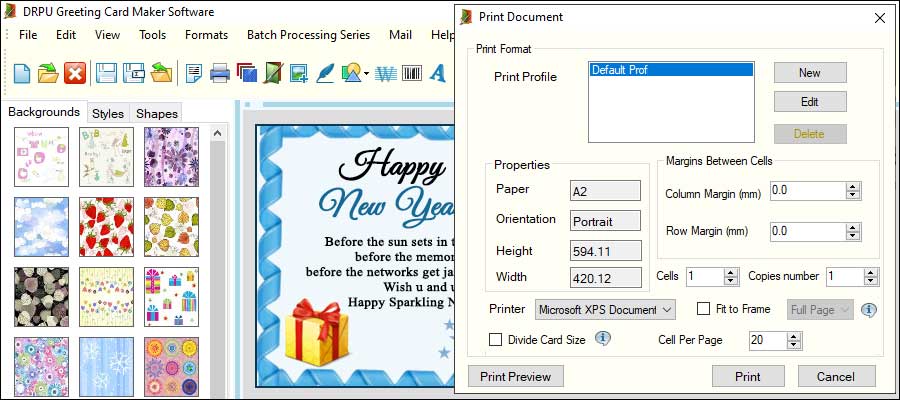
-
Know Your Printing Method:
Different printing methods require different file formats and settings. It's important to know what type of printing method you'll be using so you can design your greeting card accordingly. Digital printing and offset printing are two of the most common methods.
-
Check the Resolution:
The resolution of your design should match the printing method you'll be using. For example, digital printing requires a lower resolution than offset printing. Check the recommended resolution for your printing method and adjust your design accordingly.
-
Set Up the Bleed Margin:
A bleed margin is the area beyond the edge of the finished card that will be trimmed off during the printing process. Make sure you set up your bleed margin correctly to avoid having important design elements cut off.
-
Export the Design in the Correct Format:
Different printing methods require different file formats. For example, digital printing requires a PDF or JPEG file, while offset printing requires a PDF file. Make sure you export your design in the correct file format for your printing method.
-
Choose the Right Color Mode:
RGB is used for digital designs, while CMYK is used for offset printing. Make sure you choose the right color mode for your printing method.
-
Use Vector Graphics:
Vector graphics are scalable and don't lose quality when they're enlarged or reduced in size. They're ideal for designs that will be printed at different sizes.
-
Test Print the Design:
Before sending your design off to be printed, test print it to make sure it looks the way you intended. This will give you a chance to make any necessary adjustments before the final printing.
In conclusion, ensuring that your greeting card design is compatible with different printing methods and equipment requires attention to detail and knowledge of the printing process. By following these tips and making the necessary adjustments in your greeting card maker software, you can create a design that looks great no matter how it's printed.