Here is a list of some common features:-

-
Design Templates:
ID badge maker software typically provides a range of pre-designed templates that you can choose from. These templates offer various styles, layouts, and themes to create professional-looking ID badges quickly.
-
Customization Options:
The software allows you to personalize your ID badges by customizing various elements such as colors, fonts, images, shapes, and sizes. This enables you to align the badges with your organization's branding or design preferences.
-
Image Editing Tools:
ID badge maker software often includes image editing tools, allowing you to crop, resize, adjust colors, and apply filters to images used in your badges. This ensures that the images you include in the badges are visually appealing and appropriately sized.
-
Barcode and QR Code Integration:
Many ID badge maker tools offer the ability to generate and incorporate barcodes or QR codes into the badges. This feature is particularly useful for adding additional information or encoding data related to the badge holder, such as employee IDs or access control details.
-
Data Import and Integration:
To streamline the badge creation process, ID badge maker software may allow you to import data from external sources such as spreadsheets or databases. This feature lets you automatically populate badge information fields, eliminating the need for manual data entry.
-
Variable Data Printing:
If you need to create a large number of badges with unique information, the software may support variable data printing. This means you can merge data from a database or spreadsheet into your badge design to generate multiple badges with individualized details, such as names, employee numbers, or photographs.
-
Security Features:
Some ID badge maker software incorporates security measures to prevent counterfeiting or tampering. These features might include holographic overlays, watermarking, or other anti-counterfeiting elements that enhance the authenticity and security of the badges.
-
Printing and Export Options:
Once you have designed your ID badges, the software allows you to print them directly or export them in various file formats, such as PDF, JPEG, or PNG. This flexibility enables you to choose the most suitable method for distributing or sharing the badges.
Create Custom ID Badges with ID Badges Maker for Mac
You can create custom ID badges using an ID badge maker for Mac. These software applications typically provide a range of customization options that allow you to design unique and personalized ID badges. Here's a detailed explanation of how you can create custom ID badges:
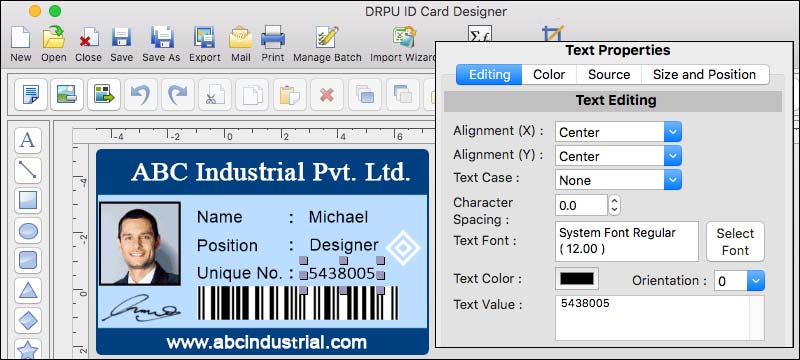
-
Template Selection:
When you start the ID badge maker, you can typically choose from a variety of pre-designed templates. These templates serve as a starting point for your badge design. Select a template that closely matches your requirements or choose a blank template if you prefer to create a design from scratch.
-
Badge Design:
Once you have a template selected, you can begin customizing the badge design. ID badge makers provide a wide range of tools and features to modify various elements of the badge.
-
Text Customization:
You can edit the text on the badge, including the name, job title, department, employee number, and any other relevant information. Customize the font, size, color, alignment, and formatting of the text to match your preferences or your organization's branding guidelines.
-
Graphics and Logos:
Many ID badge makers allow you to add graphics, logos, or icons to the badge design. You can import images from your Mac's file system or use built-in libraries of icons and clipart. Resize, position, and rotate the graphics to achieve the desired look.
-
Background and Colors:
Customize the background of the ID badge by selecting a color, gradient, or texture. You can often choose from a palette of colors or input specific color codes. This customization helps you align the badge design with your organization's color scheme or create a visually appealing design.
-
Printing:
After finalizing the custom ID badge design, you can proceed to the printing stage. The ID badge maker software typically supports various printing options, such as selecting the appropriate printer, paper size, orientation, and print quality. You may have the flexibility to print individual badges or multiple badges at once, depending on your needs.
-
Shapes and Borders:
Some ID badge makers offer shape and border customization options. You can add shapes like rectangles, circles, or polygons to the badge design and adjust their size, color, and position. Additionally, you can apply borders to the badge or specific elements within it, defining their thickness and color.
-
Photos and Images:
ID badge makers typically allow you to incorporate photographs or images into the design. You can import employee or visitor photos from your Mac's files or capture them using a connected webcam. Adjust the size, position, and shape of the photo to fit within the designated area on the badge.
-
Preview and Proofing:
Once you've customized the badge design, it's essential to preview the final result before printing. Most ID badge makers provide a preview feature that allows you to see how the badge will appear when printed. Use this preview to check for any errors, ensure the elements are properly aligned, and verify the overall aesthetics of the design.
-
Export and Sharing:
In addition to printing, ID badge makers often allow you to export the badge design as digital files. This enables you to share the ID badges electronically via email, messaging apps, or other means of transfer. You can export the designs in popular file formats like PDF, JPEG, or PNG, ensuring compatibility with various devices and platforms.
Remember, the specific customization options and features may vary depending on the ID badge maker software you are using. Always refer to the software's user manual or help documentation for detailed instructions on utilizing its customization capabilities effectively.
📅 31/07/2023