Design and print Student ID Cards on Mac Using Students ID Cards Maker
Steps involved in designing and printing student ID cards on a Mac using ID card maker software:
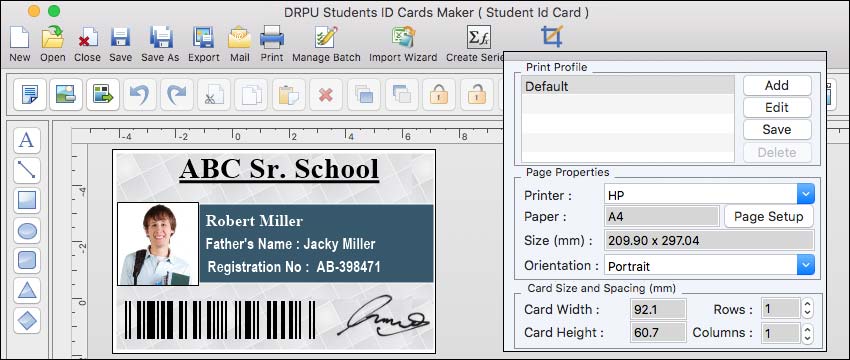
-
Research and Choose ID Card Maker Software:
Explore different ID card maker software options available for Mac. Look for software that specifically mentions support for designing and printing student ID cards. Read reviews, compare features, and select the software that best fits your needs.
-
Installation and Setup:
Download the chosen ID card maker software and follow the installation instructions. Once installed, launch the software on your Mac.
-
Customization:
Once you've selected a template, you can customize it with the student's information. This includes adding their name, photo, ID number, department, and any other relevant details. The software should provide text and image editing tools to facilitate this customization.
-
Design Customization:
Customize the design elements of the ID card to match your institution's branding or personal preferences. This may involve modifying the layout, colors, fonts, and other visual elements. The software should provide design tools and options for making these adjustments.
-
Template Selection:
ID card maker software typically offers a variety of pre-designed templates suitable for student ID cards. Browse through the template library and choose a design that suits your preferences and requirements.
-
Preview and Editing:
Preview the final design within the software to review and make any necessary adjustments or corrections. Ensure that all the student's information and design elements are accurate and visually appealing.
-
Barcode/QR Code Integration:
If required, you can integrate barcodes or QR codes on the student ID card. These codes can be used for various purposes, such as tracking attendance or accessing specific areas. The software should offer options to generate and customize the barcode or QR code based on your needs.
-
Printing:
Once you're satisfied with the design, the ID card maker software should provide printing options. You can typically select the desired printing layout to optimize card usage on a sheet of cardstock. Ensure your Mac is connected to a compatible printer, and follow the software's instructions to print the student ID cards.
Features of Students ID Cards Maker for Mac
Features that are commonly found in ID card maker software for Mac, which can be used for creating student ID cards. These features may vary depending on the specific software you choose. Here are some typical features:
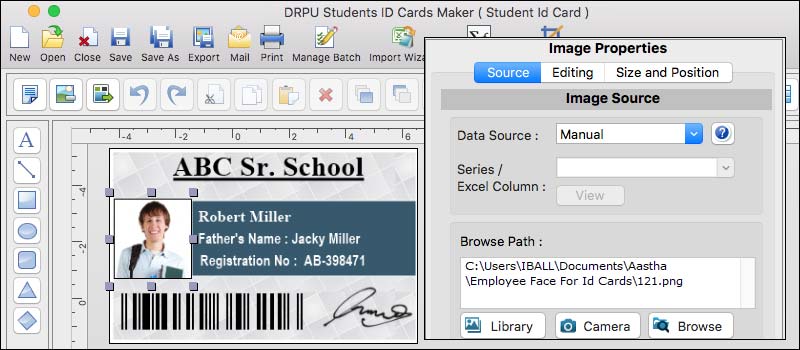
-
Templates and Customization:
ID card maker software often includes a wide range of pre-designed templates suitable for student ID cards. These templates can be customized to include student details such as name, photo, ID number, department, and other relevant information. You can usually modify the layout, colors, fonts, and other visual elements to suit your preferences and institution's branding.
-
Barcode and QR Code Support:
Advanced ID card makers often include features for adding barcodes or QR codes to student ID cards. These codes can be used for various purposes, such as tracking attendance, accessing specific areas, or linking to additional student information. The software should provide options to generate and customize the barcode or QR code according to your requirements.
-
Photo Editing Tools:
ID card makers typically provide basic image editing tools to enhance or edit the student's photograph. These tools may include cropping, resizing, adjusting brightness and contrast, removing red-eye, and applying filters. This ensures that the student's photo is appropriately formatted and optimized for the ID card.
-
Data Import and Database Integration:
Some ID card maker software allows you to import student data from external sources, such as a spreadsheet or database. This feature can save time and effort by automatically populating the ID card templates with the necessary information. It ensures consistency and accuracy when creating a large number of student ID cards.
-
Design Tools and Elements:
ID card maker software typically offers a range of design tools and elements to help you create visually appealing student ID cards. These may include shapes, lines, text boxes, clipart, and backgrounds. You can use these elements to personalize the design, add logos or graphics, and create a professional-looking ID card.
-
Printing and Exporting Options:
Once you have designed the student ID cards, the software should provide options for printing directly from the application. You can typically choose different printing layouts to optimize card usage on a sheet of cardstock. Additionally, ID card makers often offer exporting options, allowing you to save the ID cards as image files (e.g., JPEG or PDF) for sharing digitally or outsourcing printing to a professional service.