Student ID Badge Maker: Working, File Formats, Free Options, and Import Data
Posted By: Techsavvy
|Last Updated On:
Working of a Student ID Badge Maker
A student ID badge maker is a system or software designed to facilitate the creation, customization, and production of student identification badges. Here's a step-by-step explanation of how a typical student ID badge maker works:
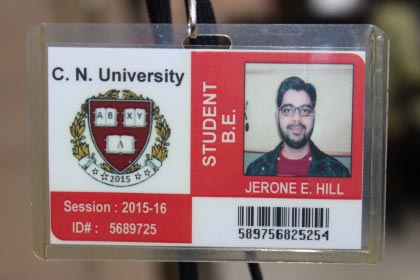
- ✠ Designing the Badge: The badge creation process usually starts with designing the ID badge itself. The badge maker provides a user-friendly interface or software where you can create a template for the badge. This template may include spaces for student names, photos, school logos, and other relevant information. The software may offer various design tools, such as text editors, image upload options, and drag-and-drop functionality to customize the badge according to your preferences.
- ✠ Importing Student Data: To personalize the badges, you need to import student data into the badge maker. This can usually be done by integrating the badge maker with your student information system or importing a CSV file with the necessary student details. The data typically includes student names, ID numbers, grade levels, and other relevant information. By importing the data, you can automatically populate the badge template with individual student information.
- ✠ Customizing Badge Elements: Once the student data is imported, you can further customize the badge elements for each student. This includes adding student photos, adjusting text formatting, and positioning the elements within the badge template. The badge maker may provide tools to crop and resize photos, ensuring they fit properly on the badge.
- ✠ Adding Security Features: Depending on the capabilities of the ID badge maker, you may have the option to incorporate security features into the badges. This can include holographic overlays, UV printing, or microprinting to enhance the badges' security and deter counterfeiting. Additionally, the badge maker may allow you to encode or encrypt data on the badges for added security and control access to certain areas or systems.
- ✠ Previewing and Proofing: Before finalizing the badge design, the badge maker typically offers a preview function that allows you to review how the badges will appear. This step helps ensure that the design and information are accurate and properly aligned. You can proofread the badges, make any necessary adjustments, and ensure they meet your institution's branding and identification standards.
- ✠ Printing the Badges: Once the badge design is finalized, you can proceed to print the badges. The badge maker should be integrated with a compatible ID card printer that supports the type of cards or materials you are using, such as PVC or laminated cards. The printer should be capable of producing high-quality, durable badges with clear images, text, and vibrant colors. It should also support batch printing to efficiently produce multiple badges at once.
- ✠ Distributing the Badges: After printing, the badges need to be distributed to the students. The badge maker may provide options for organizing and sorting the printed badges according to grade levels or other categories to simplify the distribution process. You can distribute the badges during orientations, registration periods, or other designated times.
- ✠ Badge Management: Beyond the initial creation and printing, a good ID badge maker may offer additional features for badge management. This can include the ability to update or modify badge information, issue replacement badges, or deactivate lost or stolen badges. The badge maker may integrate with your student database or information system, allowing for seamless updates and maintenance of badge records.
Overall, a student ID badge maker streamlines the process of creating and managing student identification badges. It combines design tools, data integration, printing capabilities, and often security features to produce professional and secure badges for students within educational institutions.
The File Formats are Supported by Student ID Badges Makers
The file formats supported by student ID badge makers can vary depending on the specific software or online platform being used. Here's is a general overview of some commonly supported file formats for student ID badge makers:-
-
JPEG/JPG (Joint Photographic Experts Group):
This is a widely supported and commonly used file format for images. JPEG files are compressed and can maintain good image quality while reducing file size. Student ID badge makers often support JPEG as it is compatible with various devices and software.
-
PNG (Portable Network Graphics):
PNG is another popular file format for images. It supports lossless compression, meaning it preserves the original image quality without losing any details. PNG files are commonly used when transparency or a high level of detail is required, such as when badges have logos or intricate designs.
-
DOCX (Microsoft Word Document):
Some ID badge makers may support exporting badges as Word documents (DOCX). While not a typical image file format, this can be useful when you want to create badges with a combination of text and images, or when you need a template that can be easily edited and customized.
-
PDF (Portable Document Format):
PDF is a versatile file format that can contain both text and images. It is widely used for documents and provides consistent formatting across different devices and operating systems. Some student ID badge makers allow you to export badges as PDF files, which can be convenient for printing or sharing electronically.
-
SVG (Scalable Vector Graphics):
SVG is a vector-based file format that uses mathematical formulas to represent images. Unlike raster-based formats like JPEG or PNG, SVG images can be scaled without losing quality. This makes SVG useful when badges need to be resized for different purposes, such as printing on different materials or displaying on screens of various sizes.
-
AI/EPS (Adobe Illustrator/EPS):
AI and EPS are file formats commonly used in professional graphic design software, such as Adobe Illustrator. These formats support vector graphics and are often used when badges require complex designs, illustrations, or advanced editing capabilities. They allow for precise control over design elements and can be resized without loss of quality.
There are Free Student ID Badges Maker Options Available
Yes, there are several options available for creating free student ID badges. These tools typically provide templates and customization options to design and generate student identification cards. Here are a few popular options:
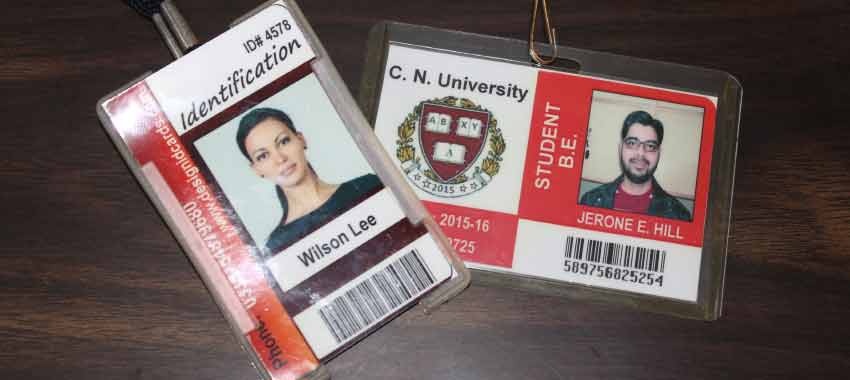
- Canva: Canva is a versatile online design tool that offers a wide range of templates, including student ID badge templates. It provides a drag-and-drop interface and a vast library of images, icons, fonts, and colors to create customized badges. While Canva offers premium features, many of the basic design elements and templates are available for free.
- Adobe Spark: Adobe Spark is another web-based design platform that offers templates for creating student ID cards. It provides various customization options such as adding student photos, school logos, and personal information. While Adobe Spark has a premium version, the free version allows users to create and download student ID badges with basic features.
- IDCreator: IDCreator is a dedicated online tool specifically designed for creating ID cards, including student ID badges. It offers customizable templates, and you can add text, images, and other elements to design your badge. IDCreator has a free version that allows limited design options and may include watermarks on the final output.
- FotoJet: FotoJet is an online graphic design tool that offers a student ID card maker feature. It provides various templates and editing tools to personalize your ID badges. The free version of FotoJet allows basic design and customization, while additional features are available with a premium subscription.
- ID Card Workshop: ID Card Workshop is a software application that enables you to design and print ID cards, including student ID badges. It offers templates, photo editing tools, barcode support, and other customization options. While ID Card Workshop has a paid version, a free trial is available that allows you to design and export a limited number of ID cards.
When using these free options, it's important to be aware of any limitations or watermarks that may be applied to the ID badges. Additionally, check the terms of service and privacy policies of the tools to ensure they align with your requirements and data protection guidelines.
Can I Import Student Data from a Database to Populate Fields
Yes, it is often possible to import student data from a database to populate fields in a student ID badge maker. This functionality can streamline the badge creation process, especially when dealing with a large number of students. However, the exact process and compatibility depend on the specific ID badge maker software or online platform being used. Here's a general overview of how this process might work:
- Database Compatibility: The first step is to ensure that the student ID badge maker supports importing data from your specific database. The maker may have built-in compatibility with popular database systems like MySQL, PostgreSQL, or Microsoft SQL Server. Alternatively, it may support importing data from common file formats like CSV (Comma-Separated Values) or Excel spreadsheets.
- Data Mapping: Once you have confirmed compatibility, you'll need to establish a mapping between the fields in your database and the fields in the ID badge maker. For example, you might have fields in your database such as "student_name," "student_id," and "student_photo." The badge maker should provide a way to specify which fields from your database correspond to the fields required for the ID badge, such as "Name," "ID," and "Photo."
- Importing the Data: After defining the mapping, you can initiate the data import process. This typically involves selecting the appropriate database connection or uploading the CSV/Excel file containing the student data. The ID badge maker will read the data and populate the corresponding fields accordingly.
- Field Customization: Once the data is imported, you can customize the appearance and layout of the fields on the ID badge. This might include adjusting the font, size, and position of the student's name and ID, displaying a barcode or QR code, or incorporating the student's photo.
- Preview and Batch Processing: Once the fields are populated, you can preview the ID badges to ensure they are correctly populated with the imported student data. If everything looks good, you can proceed to generate and print the badges in batches, saving time and effort.
Important Note: It's important to note that the specific steps and options for importing student data can vary depending on the ID badge maker software or platform you are using. Some badge makers may offer additional features, such as data validation, the ability to update or synchronize data between the database and badge maker, or the option to generate ID badges directly from live database connections.
Before using an ID badge maker, it's advisable to consult its documentation or reach out to the software's support resources to understand the specific import capabilities and processes available