Business Barcodes for Distribution Industry Screenshots
Barcode software is developed with prominent and comprehensive solution that allows you to Create bulk barcodes label for wholesale packaging suppliers and distribution industry.
Barcode Program Generate linear and 2D barcodes labels, coupons, images, stickers and tags of different shapes or size to meet industry specific needs. Using this effective software you can easily change the settings of created barcode labels through general, font, image and color setting options.
Barcode generator software empowers you to create 1D or Two Dimensional barcodes using latest barcode font symbologies.
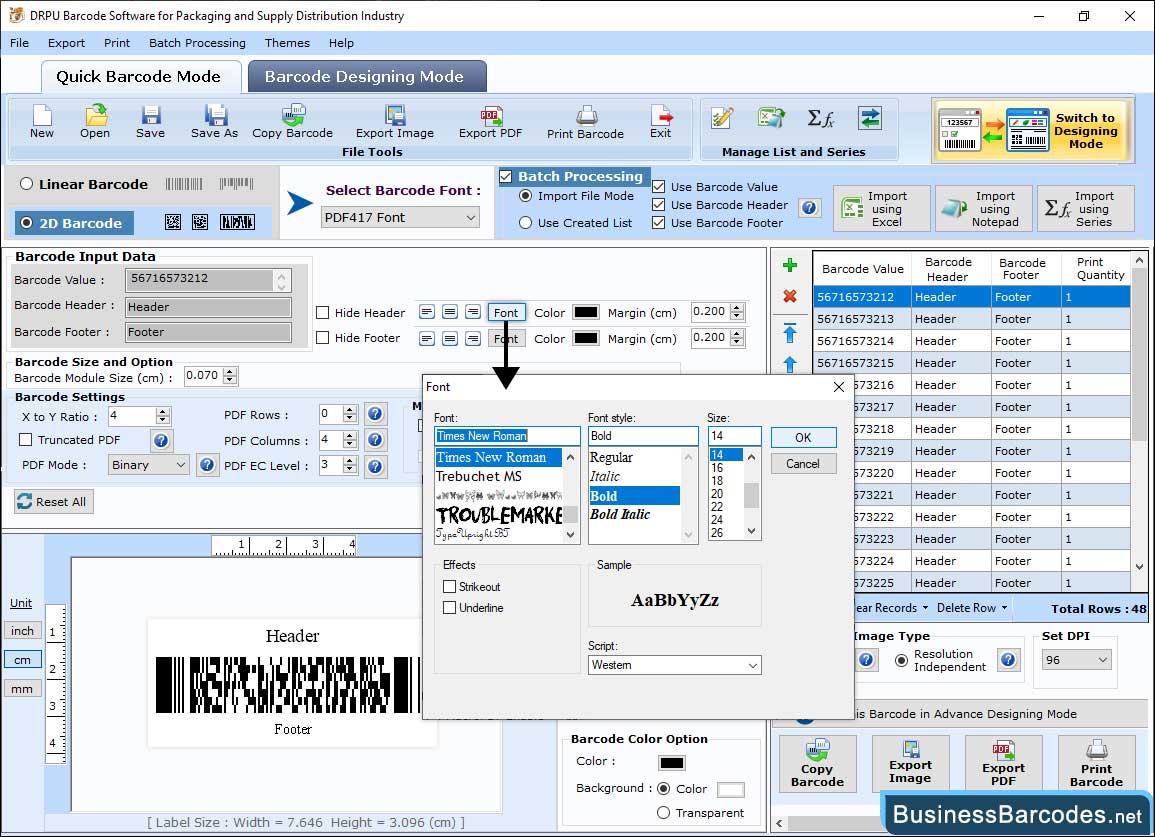
To create customized Linear barcodes label using the PDF417 barcodes fonts you need to enter the details in the fields including Barcode Value, Composite Data, Hide Barcode Header, Show Barcode Value in Top and Bar Height (in cm) and X Dimension. To change the setting of created barcodes images use the following tabs:
- Using "Settings", Set Header and Footer Margin (cm), Left and Right Margin (cm), Top and Bottom Margin (cm) and Character Grouping etc.
- Using "Color Settings", Change Barcode Color, Barcode Background Color, Barcode Header and Footer color etc.
- Using "Image Settings", Select Bitmap or Resolution Independent Metafile, enter Image DPI, and select Orientation.
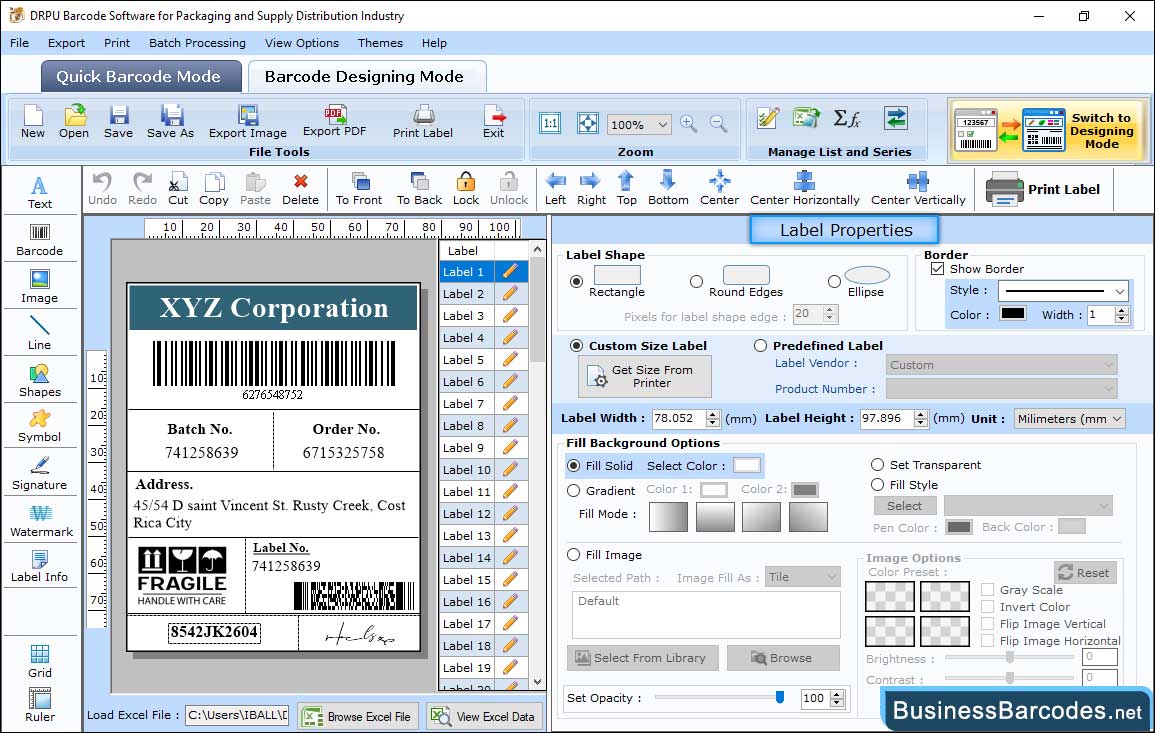
- Choose the Label Properties tab to specify the label shape, including rectangle, round edges, and ellipse. Change Label width and height according to requirement.
- Choose the image path from two options: Select by Library or Browse image from PC using the Fill Background option.
- Adjust Image Brightness, Contrast, and Hue using the Image Processing Tab.
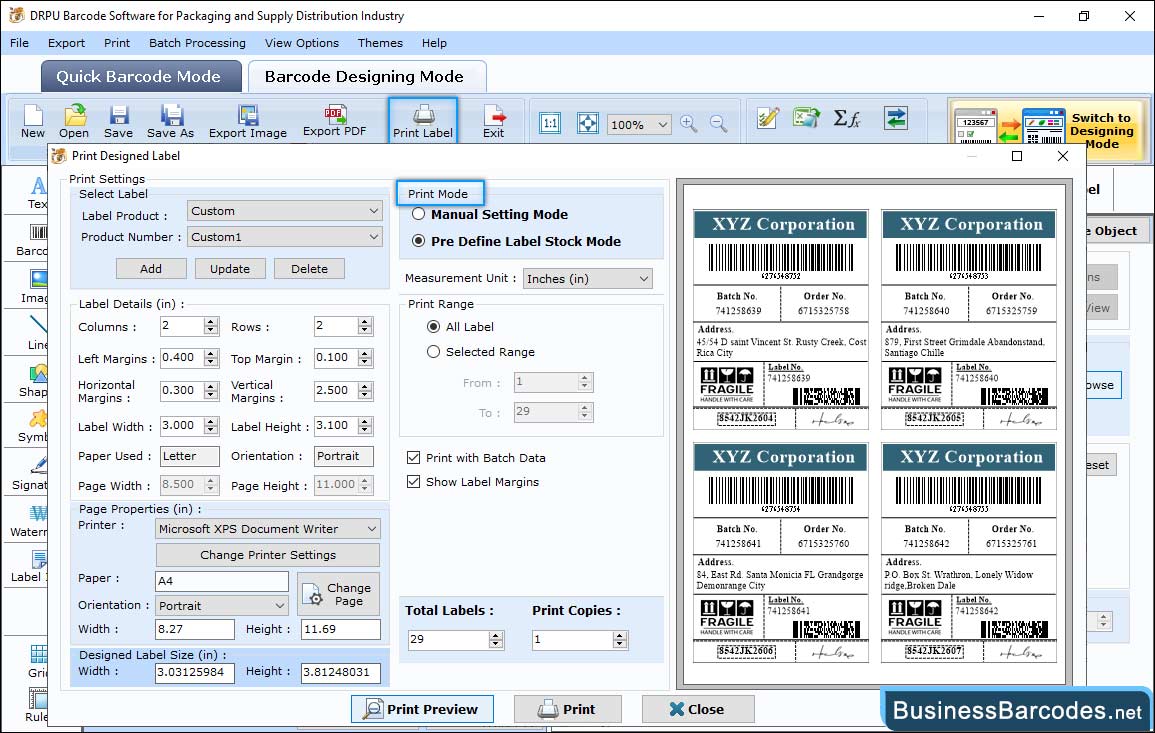
- Print Mode: Choose either pre-defined label stock or the manual option to print barcodes. In Pre Define Label Stock mode, select Label Product and product number.
- Page Properties: In Manual mode, Change Print Settings (Microsoft Print to PDF, Microsoft XPS Document Writer), page orientation and Size.
- Fill other information including Page margins, margin between labels and Print range etc.

