Business Barcodes for Healthcare Industry Screenshots
Barcode maker software for healthcare allows you to design and print pharmacy barcodes labels, stickers and tags for medical products. Barcode label creator program uses advanced barcode designing view to create pharmaceutical barcode labels using pencil, line, text, ellipse and other barcodes designing objects.
Barcode generator software is integrated with Barcode Batch Processing Option which provides Random, Sequential and Constant value series generating feature to generate barcode labels in multiple numbers simultaneously.
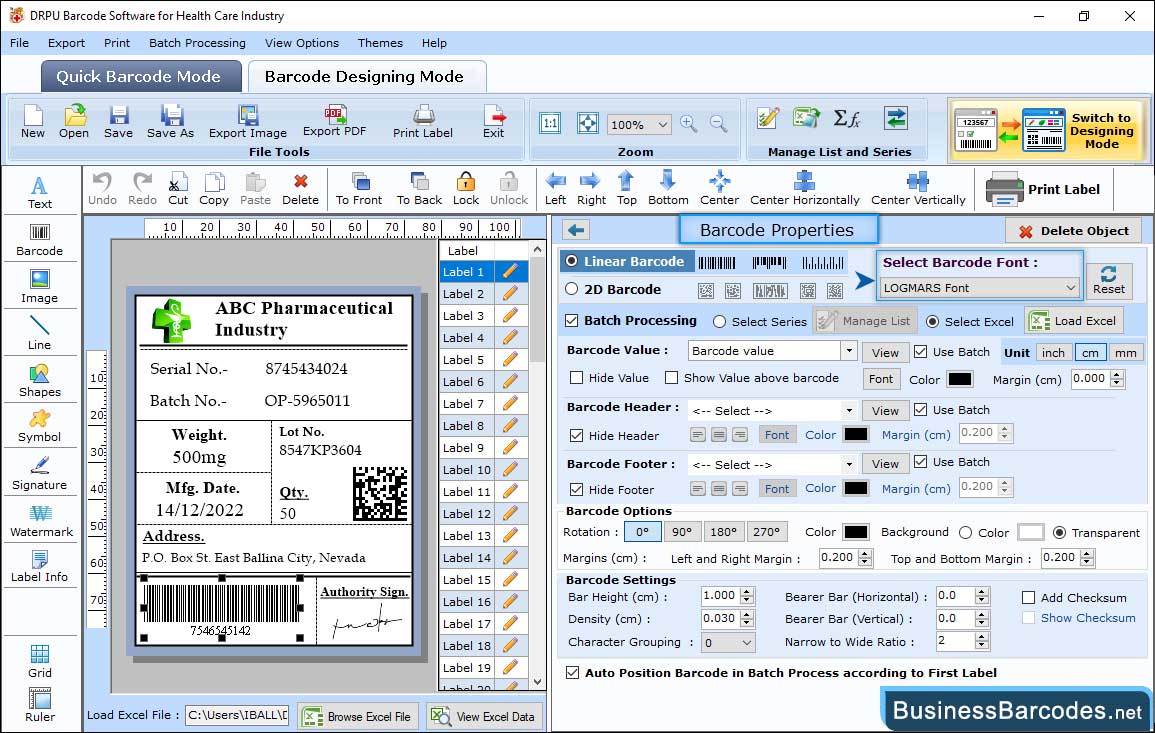
Using Barcode Properties, you can choose Barcode Technology (Linear or 2D) as well as barcode font. Here, you can modify other properties using 'Value', 'Font' and 'Color' settings. To change the setting of created barcodes use the following tabs:
- Using batch processing series, you can design a bulk number of barcodes. Also enter the barcode header, footer, and value.
- Set Barcode height, Density and barcode margin(top, bottom, right and left) using properties Tab.
- Using the Font and Color, choose a barcode font (header, footer) and color for barcode values.
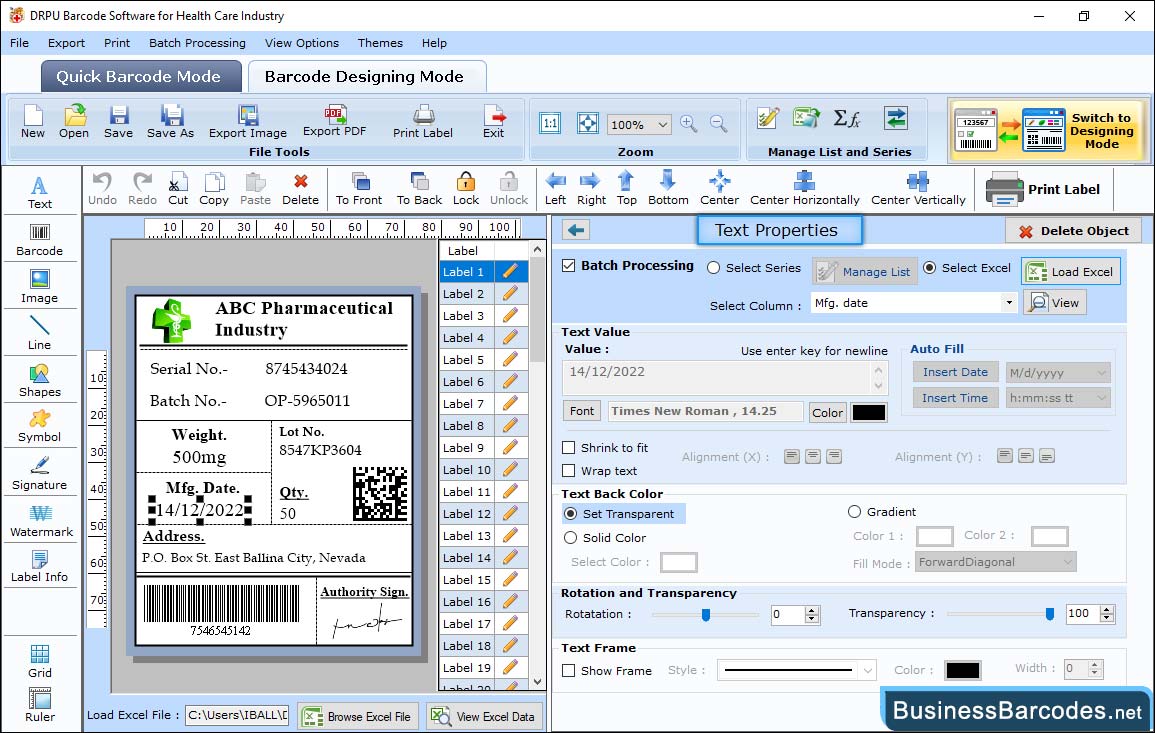
If you need to add text to a label, click on the Text icon from the drawing tools as shown on the screen:
- Using the batch processing option, you can select series, values, and also view series.
- Choose color and background, including solid brush or gradient, and adjust the transparency of the barcode text.
- Rotate the angle of barcode text and change the frame (style, color, and width).
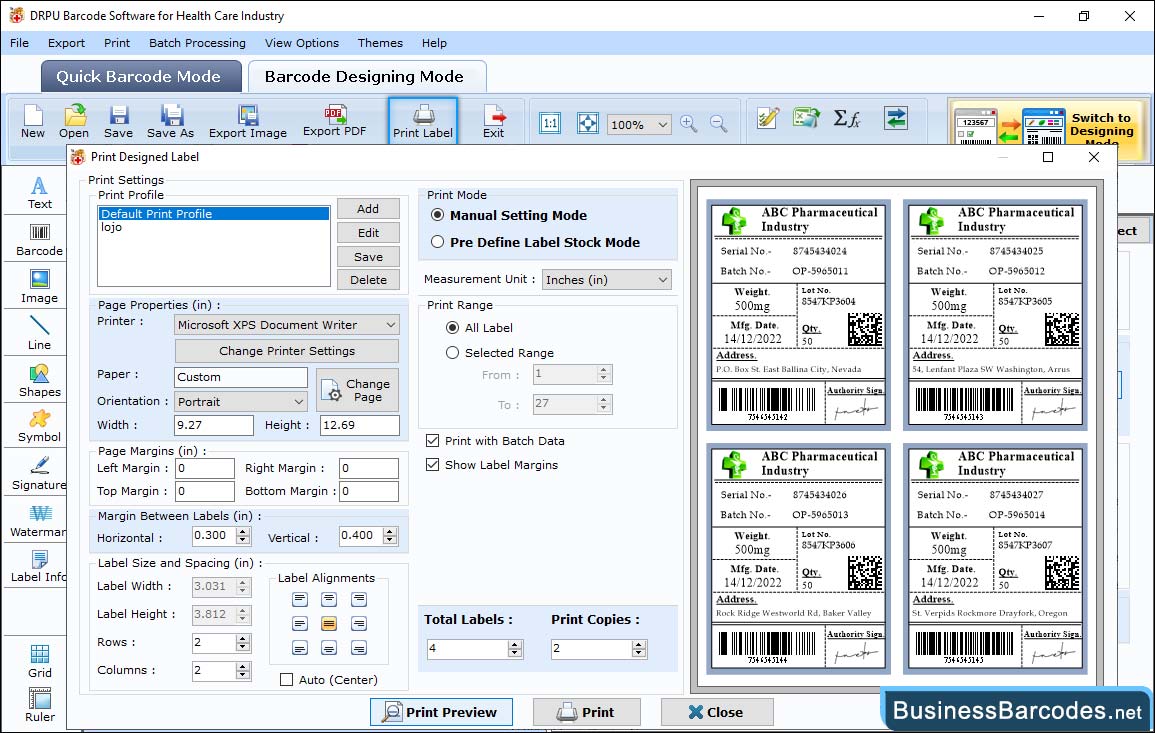
Choose a printing mode from two options: Predefine Label Stock or Manual, If you choose manual print mode, you can set:
- Add a print profile (select printer, profile name) and also edit or delete the print profile according to your needs.
- Using the Page properties tab, select the printer type, orientation, and size of the page.
- Adjust the margin between labels, and use the print preview button to see a print preview of your designed label before printing.

