Card and Label Maker Software Screenshots
Card and Label maker Software to design cards and labels suitable for common business and personal needs. The card designing program is capable of designing custom-style business ID cards, visiting cards, business labels, and stickers. Labels and card design program provide inbuilt printing settings to print designed cards, stickers, or labels.
Card and Label Designer software to design cards and labels with the use of advanced image designing objects including lines, rectangles, barcodes, pictures, and stars. Label and card color and background settings can be easily specified, including solid color, gradient, image, background color, and so on. provides email settings to send designed cards and labels to a user-specified email address.
Process to design customized card and label using Card and Label Designer Software:
STEP: 1
Select any one option from the New Label Format to design the card and label.
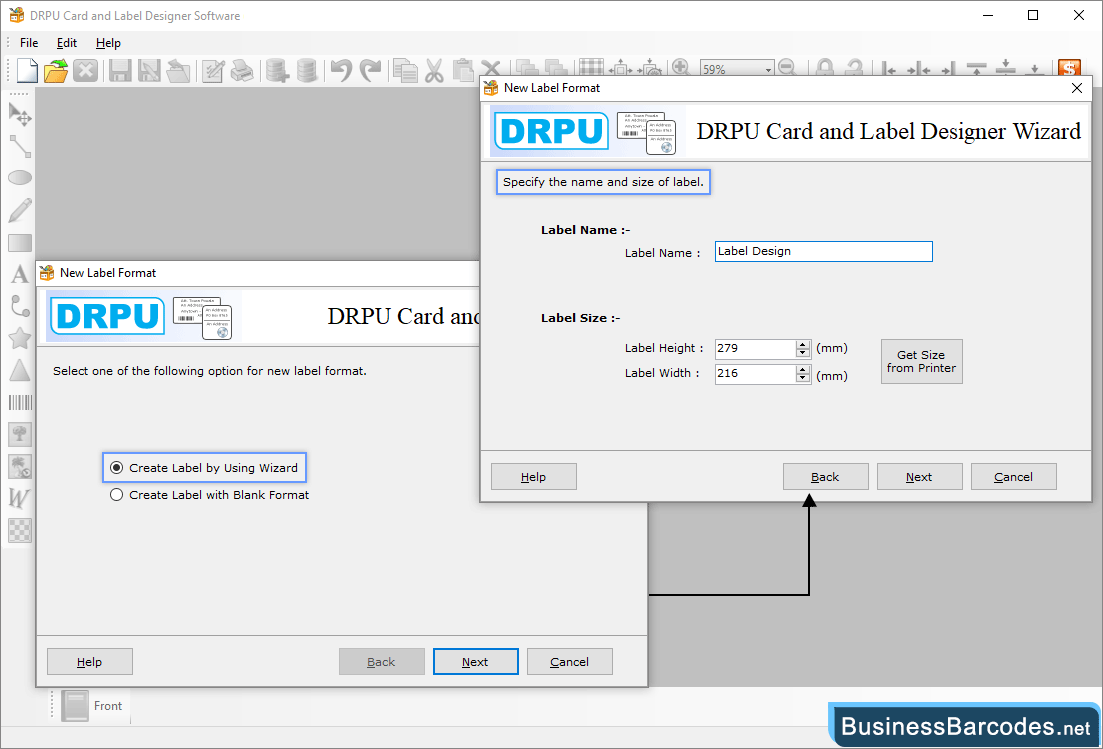
- Choose any one of the options between starting with the 'Create Label by Using Wizard' or "Create Label with Blank Format". Now create a label by using the wizard. Then click on the "Next" button to continue.
- Select the label name, size (height and width), and type of fold.
- Obtain the label size from the printer using get size from printer option.
STEP: 2
Write text on your label using Text Properties. Change text properties by set its Color settings, Font settings, and Other settings.
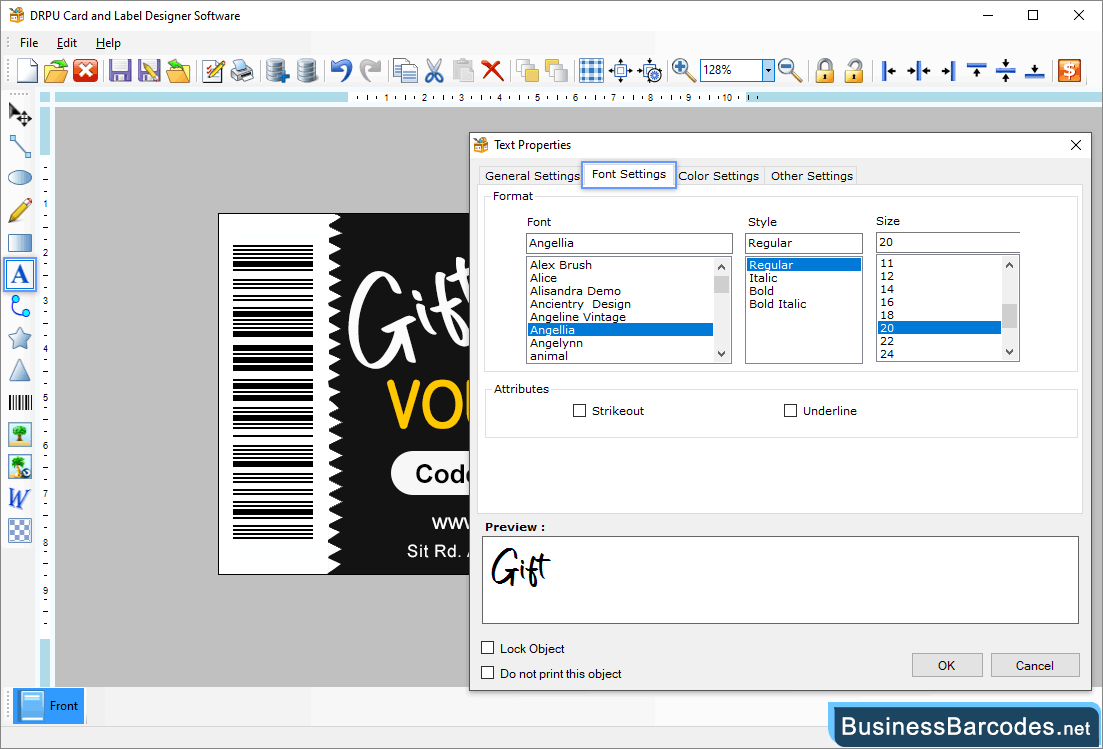
- Add text, word art, barcodes, and various shapes using the drawing tools available on the left strip of screenshots. Above screenshots display text properties including font, font style and font size
- Change the text position, Select data source using general settings.
- Change the colour of text by using solid and gradient colours. Select the background colour of the label or set transparent using the colour setting option.
- Using other settings, rotate the angle of text and specify border style and color.
STEP: 3
Go to the print option from the tool bar and fill in the necessary attributes to print your designed label.


