ID Card Maker Software Screenshots
ID Card Design Software helps you to make and print different types of identification cards for students, employees, and many more in a variety of shapes. ID Card Maker Tool provides advanced card designing tools with barcode, signature, or watermark features to create unique professional ID cards.
Advanced card designing software provides advanced card objects with color, style, and shape (rectangle, rounded rectangle, and ellipse shape). Identity Card Maker application provides the Batch Processing Series feature, which allows you to generate a large number of ID cards with different barcode and text values. Easily print multiple designed ID cards using advanced print settings. Program allows you to share a designed ID card with specified email IDs using the email setting option.
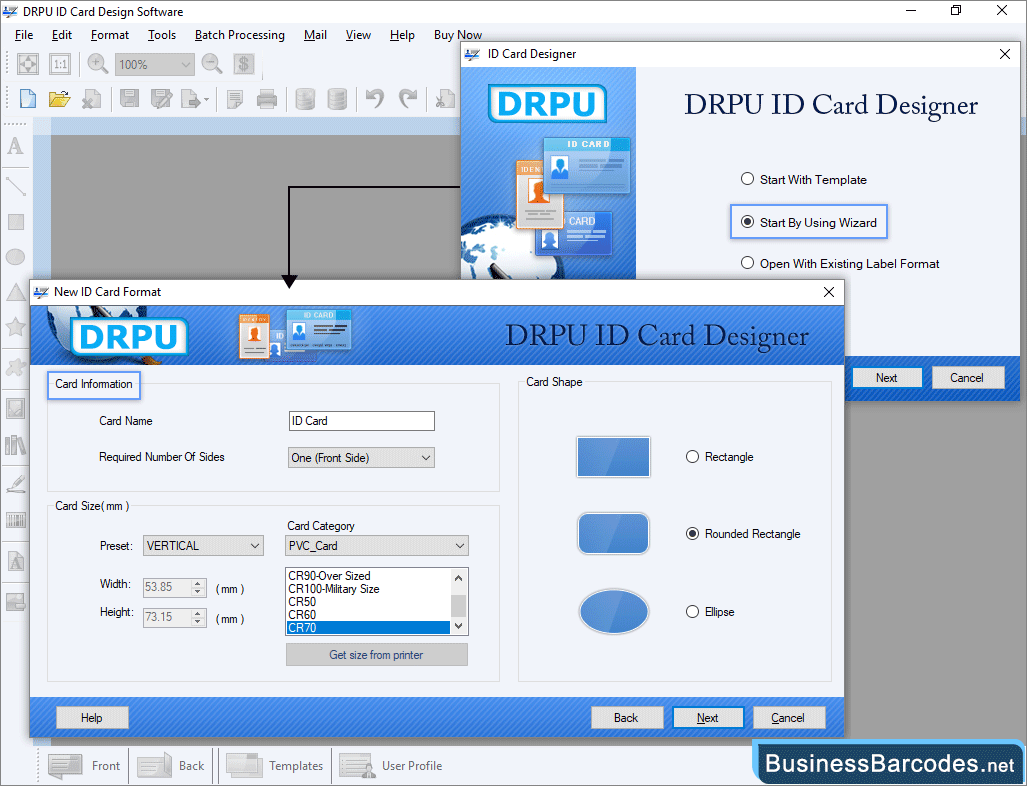
- Here we select to start by using the wizard option to design ID cards, then Click next button to proceed.
- Enter card information, including card name and required number of sides (front and back side).
- Using card Size option, you can set height and width of cards. Specify card cateogry (PVC or Paper card).
- Select a card shape between given options like Rectangle, Rounded Rectangle, and Ellipse.
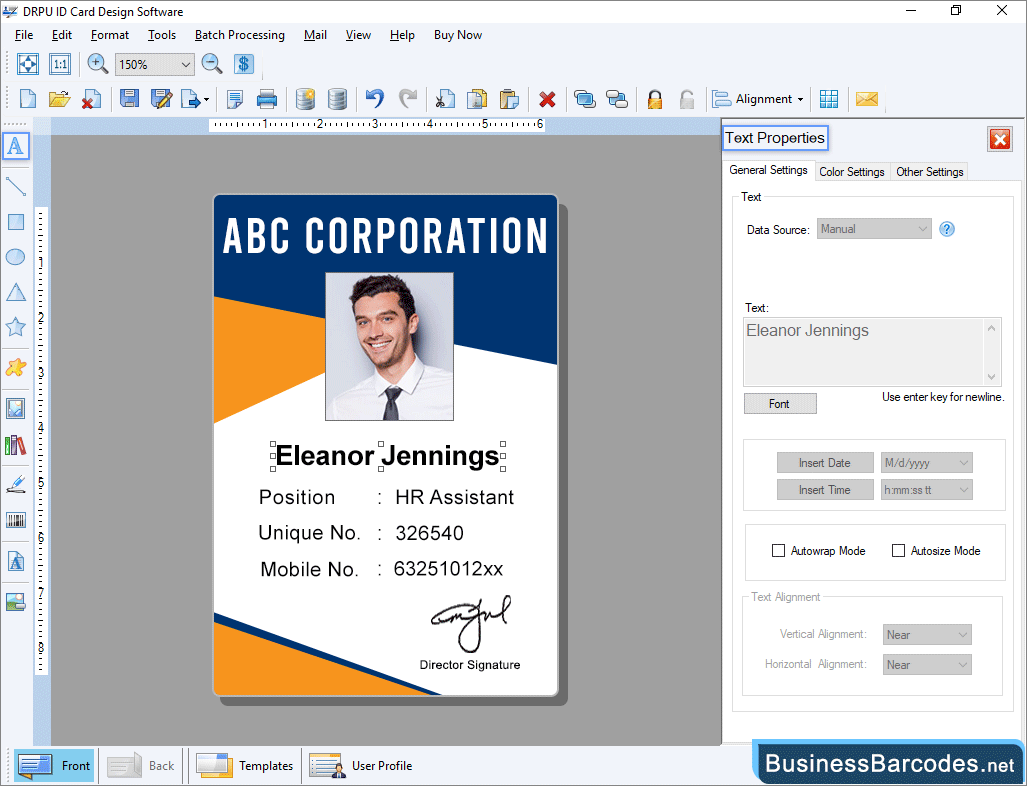
- General Settings: Enter text, Choose the text data source (manual or series), text font, and text alignment (vertical or horizontal).
- Color Settings: Choose font color of card using a solid color and a gradient (start and end color), as well as a background color or set it to transparent.
- Other Settings: Set the text angle as well as the text border, border color, and border style.
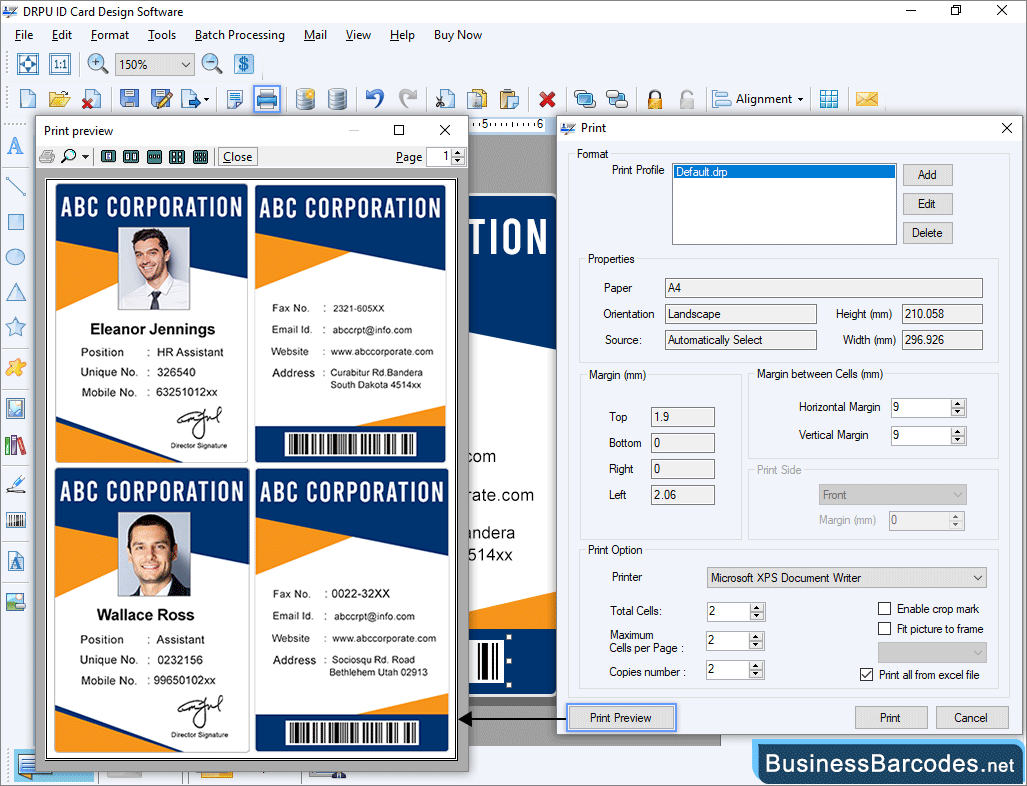
- Properties: Choose paper types, Source, height and width as needed.
- Margin and margin between cells: Give the card margin (top, bottom, right, left) and margin between cells (horizontal or vertical)
- Print Option: Select print types, total cells per page, and number of copies to print, etc.
- Print Preview: To print the designed ID card, click on Print. You can also see a preview of the card.

