Business Barcodes for Warehousing Industry Screenshots
Industrial Manufacturing and warehousing barcode label maker software helps you to create and print professional quality warehouse barcode labels, tags and stickers. Barcode maker software quickly creates multiple numbers of barcode labels by the help of inbuilt Barcode Batch Process. Barcode label designer program provides inbuilt advanced barcode designing view to create barcode tags for manufacturing and warehousing industry. Barcode label creator software is integrated with inbuilt print settings that allow you to print designed barcodes label.
Barcode generator software designs customized barcode labels of different shapes and sizes (as per your requirements) for industrial manufacturing and warehousing industries. Barcode label creator program allows you to save generated warehouse barcodes in various Windows applications like MS Word, MS Paint and MS Excel.
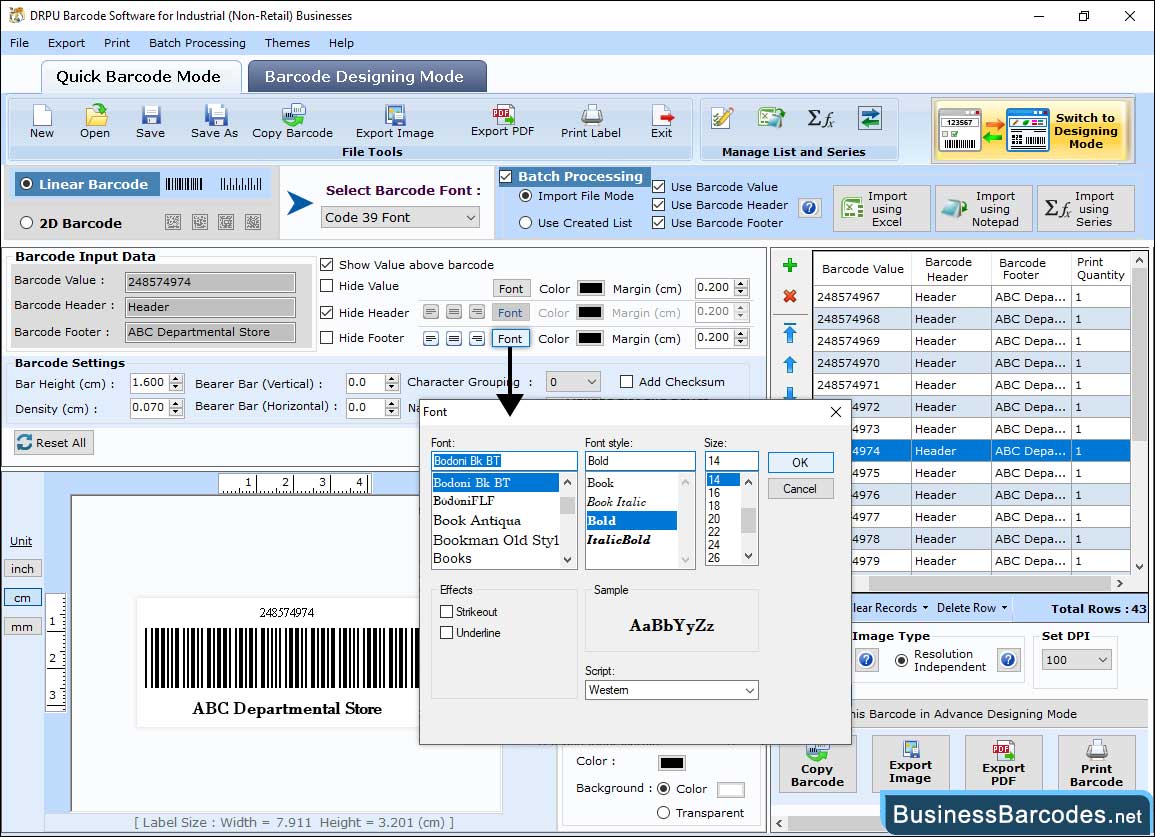
- Select Linear Barcode or 2D Barcode option according to your requirements. Now select barcode font (for example Code 39 Font).
- Enter the barcode value. (Select “Add Checksum” and “Show Checksum” options if required while creating barcode label. (Checksum is a value used to check the integrity of barcode value).
- Enter Barcode Header and Barcode Footer detail.
- Set Barcode Header and Barcode footer to Left, Center and Right. Set Bar Height (Bar Height is the vertical height of the bars in barcode label) and density (Density is the width between barcode bars).
- You can set Font Settings, Color Settings and Image Settings to make barcodes as per your requirements.
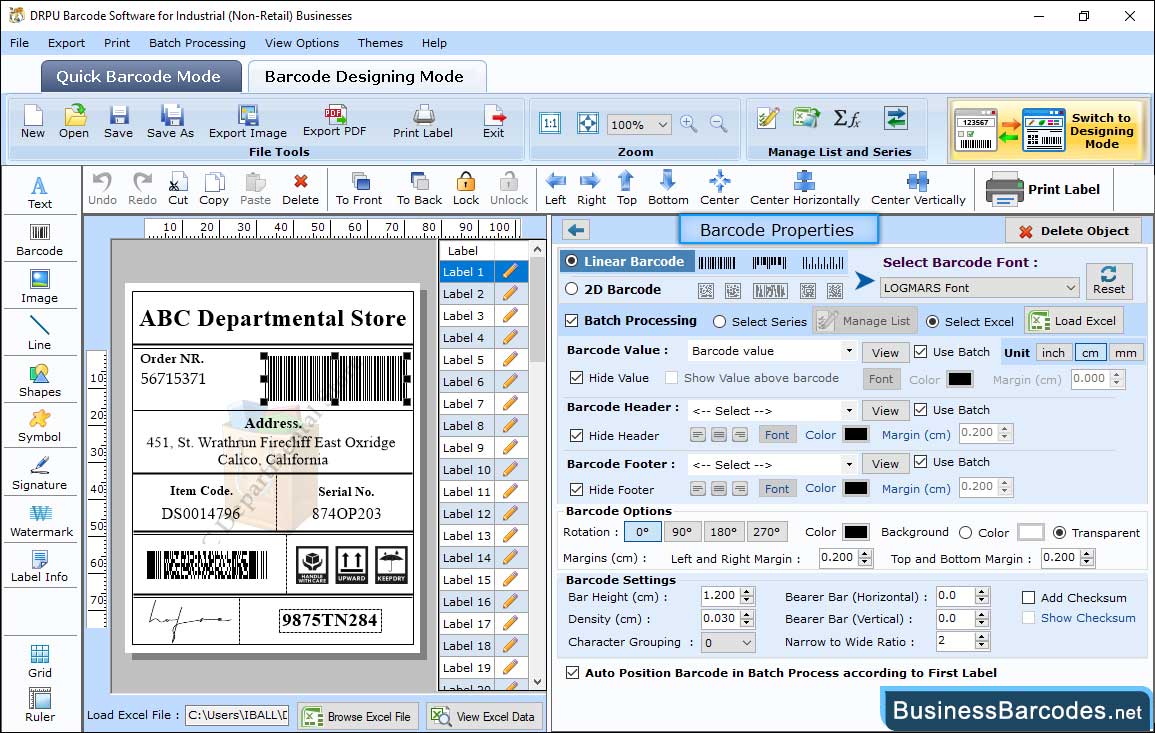
First, choose Barcode Technologies(Liner or 2D barcode) and Type(e.g. LOGMARS Font) with other settings, including:
- Value: As needed, Enter barcode value, header and footer. Specify bearer bar, character grouping, orientation, and so on.
- Size: Using this tab you can set barcode unit, Density and barcode margin.
- Font and Color: Set Barcode font, font style and Adjust barcode color, background color etc.
- After setting your desired field for your barcode properties, click on other icon to continue with the next step.
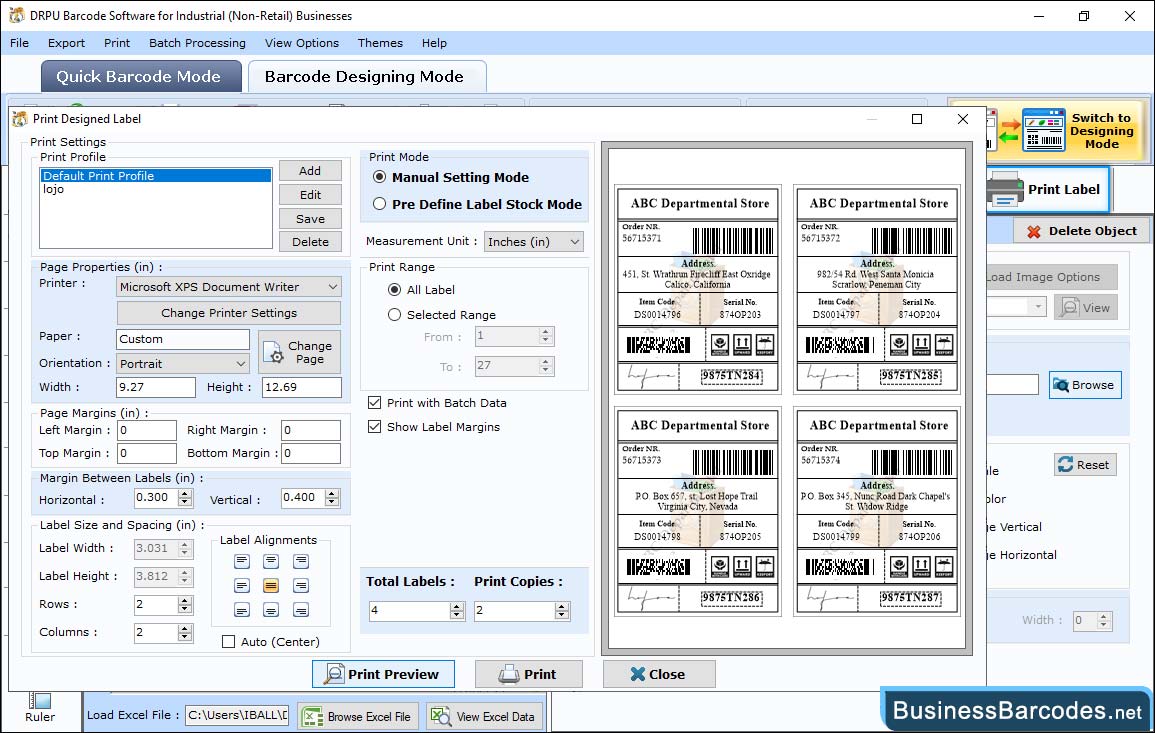
First, Choose any Print Mode option (Pre Define Label Stock or Manual):
- If you choose Pre-Define Stock mode, you need to select label product and set label details.
- If you select Manual mode, then you have to specify Page Properties, Margin Between Labels and other printing options manually.
- Print preview facility is also available to avoid printing mistakes and printing errors.
- After setting your desired field of print, select "Print Button" to print designed barcode labels.

