🔖 Tags:
Different Types of Devices that can Read by Databar PDF417 Barcode
-
►
Handheld Barcode Scanners:
The most common type of device used to read Databar PDF417 barcodes is a handheld barcode scanner. These devices are specifically designed to scan barcodes, including 2D barcodes like Databar PDF417. Handheld barcode scanners can be wired or wireless and may include features like built-in memory or Bluetooth connectivity. They are typically used in retail and manufacturing environments, as well as in logistics and transportation.
-
►
Smartphones and Tablets:
Smartphones and tablets are also capable of reading Databar PDF417 barcodes. Many smartphones include a built-in barcode scanner in the camera app, which can be used to scan barcodes with the device's camera. Additionally, there are many third-party barcode scanning apps available for download, which can provide additional features like batch scanning and barcode history. This makes smartphones and tablets a popular choice for businesses and consumers who need to scan barcodes on the go.
-
►
Point-of-Sale Systems:
Point-of-sale (POS) systems are also capable of reading Databar PDF417 barcodes. These systems are used in retail environments to process sales transactions and manage inventory. Many modern POS systems include built-in barcode scanners, which can read both 1D and 2D barcodes like Databar PDF417. This allows retailers to quickly and accurately process sales and manage inventory levels.
-
►
Industrial Scanners:
In addition to handheld barcode scanners, there are also specialized industrial scanners that can read Databar PDF417 barcodes. These scanners are designed for use in harsh environments, like warehouses and manufacturing facilities, where they may be exposed to dust, moisture, and other hazards. Industrial scanners are typically more rugged and durable than handheld scanners and may include features like cordless operation and long battery life.
-
►
Kiosks and Self-Service Machines:
Kiosks and self-service machines, like those used in airports and other public places, can also read Databar PDF417 barcodes. These machines are typically equipped with high-quality cameras and barcode scanning software, which can quickly and accurately scan barcodes from a distance. This makes them ideal for applications where speed and accuracy are critical, like ticketing and access control.
In conclusion, Databar PDF417 barcodes can be read by a wide range of devices, including handheld barcode scanners, smartphones and tablets, point-of-sale systems, industrial scanners, and kiosks and self-service machines. Businesses and consumers can choose the type of device that best fits their needs based on factors like portability, durability, and speed.
Scan a Databar PDF417 Barcode
Databar PDF417 barcodes are a popular 2D barcode technology used in a wide range of applications. These barcodes can store a large amount of data in a small space, making them ideal for applications where space is limited. In this article, we will discuss how to scan a Databar PDF417 barcode using a handheld barcode scanner, a smartphone, or other mobile device.

Using a Handheld Barcode Scanner:
The most common way to scan a Databar PDF417 barcode is with a handheld barcode scanner. To scan the barcode, follow these steps:
-
Power on the scanner:
Most handheld barcode scanners have a power button or switch on the side or bottom of the device. Press the button or slide the switch to turn on the scanner.
-
Aim the scanner at the barcode:
Hold the scanner a few inches away from the barcode and aim the laser or camera at the center of the barcode. Make sure the scanner is perpendicular to the barcode, and that the barcode is well-lit.
-
Press the trigger:
Most handheld barcode scanners have a trigger button on the top or side of the device. Press and hold the button to activate the scanner. The scanner will emit a beep or flash a light to indicate that the barcode has been successfully scanned.
-
Check the data:
After scanning the barcode, check the data to make sure it is correct. The data may appear on the scanner's display or be sent to a connected device, like a computer or smartphone.
Using a Smartphone or Tablet:
Smartphones and tablets can also be used to scan Databar PDF417 barcodes. To scan the barcode, follow these steps:
-
Download a barcode scanning app:
There are many barcode scanning apps available for download from app stores like Google Play and the Apple App Store. Download and install the app of your choice.
-
Launch the app:
Open the barcode scanning app on your smartphone or tablet. The app may prompt you to grant permission to access your device's camera.
-
Aim the camera at the barcode:
Hold the smartphone or tablet a few inches away from the barcode and aim the camera at the center of the barcode. Make sure the barcode is well-lit and that the camera is perpendicular to the barcode.
-
Capture the barcode:
In most barcode scanning apps, you can capture the barcode by tapping the screen or pressing a button. The app will analyze the barcode and display the data on the screen.
Using a Point-of-Sale System:
Point-of-sale (POS) systems are also capable of scanning Databar PDF417 barcodes. To scan the barcode using a POS system, follow these steps:
-
Launch the POS software:
Open the POS software on your computer or tablet. The software may prompt you to log in or enter your credentials.
-
Select the scanner:
Choose the scanner that you want to use to scan the barcode. Many POS systems allow you to choose from a list of connected devices.
-
Aim the scanner at the barcode:
Hold the scanner a few inches away from the barcode and aim the laser or camera at the center of the barcode. Make sure the scanner is perpendicular to the barcode, and that the barcode is well-lit.
-
Press the trigger:
Most handheld barcode scanners have a trigger button on the top or side of the device. Press and hold the button to activate the scanner. The scanner will emit a beep or flash a light to indicate that the barcode has been successfully scanned.
Databar PDF417 Barcodes can be Read even if They are Damaged or Partially Obscured
Databar PDF417 barcodes are a popular 2D barcode technology used in a wide range of applications due to their ability to store large amounts of data in a small space. However, like all barcodes, they are susceptible to damage and partial obstruction, which can make them difficult or impossible to read. In this article, we will discuss the factors that can affect the readability of Databar PDF417 barcodes and the techniques that can be used to read them even if they are damaged or partially obscured.
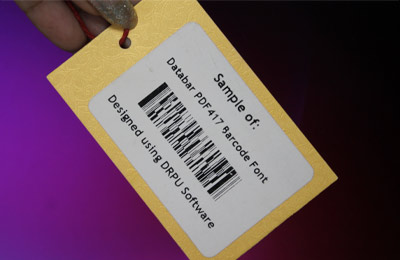
-
Factors That Affect Readability:
The readability of a Databar PDF417 barcode depends on a number of factors, including the size of the barcode, the resolution of the scanner or camera used to read it, the lighting conditions, and the quality of the print.
-
Size of the Barcode:
The size of the barcode is an important factor in determining its readability. If the barcode is too small, it may not be possible to capture all of the data. Conversely, if the barcode is too large, it may be difficult for the scanner or camera to capture all of the data in a single pass.
-
Resolution of the Scanner or Camera:
The resolution of the scanner or camera used to read the barcode is also an important factor in determining its readability. A higher resolution scanner or camera will be able to capture more detail, making it easier to read the barcode even if it is partially obscured.
-
Lighting Conditions:
The lighting conditions can also affect the readability of the barcode. If the lighting is too dim, it may be difficult for the scanner or camera to capture all of the data. Conversely, if the lighting is too bright, it may cause reflections or glare, which can make it difficult to read the barcode.
-
Quality of the Print:
The quality of the print is also an important factor in determining the readability of the barcode. If the barcode is printed using a low-quality printer or on low-quality paper, it may be difficult to capture all of the data. Conversely, if the barcode is printed using a high-quality printer and on high-quality paper, it will be easier to read even if it is partially obscured.
Techniques to Read Damaged or Partially Obscured Barcodes:
There are several techniques that can be used to read Databar PDF417 barcodes even if they are damaged or partially obscured. Some of these techniques include:
-
Increasing the Scanner or Camera Resolution:
One way to improve the readability of a damaged or partially obscured barcode is to increase the resolution of the scanner or camera used to capture the image. This will allow the scanner or camera to capture more detail, making it easier to read the barcode even if it is partially obscured.
-
Adjusting the Lighting:
Another way to improve the readability of a damaged or partially obscured barcode is to adjust the lighting conditions. This may involve increasing or decreasing the brightness of the lighting, changing the angle of the lighting, or using diffused lighting to reduce glare.
-
Using Multiple Scans:
If the barcode is too large to capture in a single scan or if it is partially obscured, it may be necessary to capture multiple scans and stitch them together to create a complete image. This can be done using specialized software that can analyze the individual scans and combine them into a single image.
-
Using Image Processing Software:
Image processing software can also be used to improve the readability of damaged or partially obscured barcodes. This software can analyze the image and enhance the contrast, sharpness, and other parameters to make the barcode easier to read.
-
Using Alternative Scanning Techniques:
Finally, if traditional scanning techniques are not effective, alternative scanning techniques may be used. For example, a scanner or camera may be used to capture an image of the barcode and then the image can be manually interpreted by a human operator.
