Generate ITF-14 Barcode
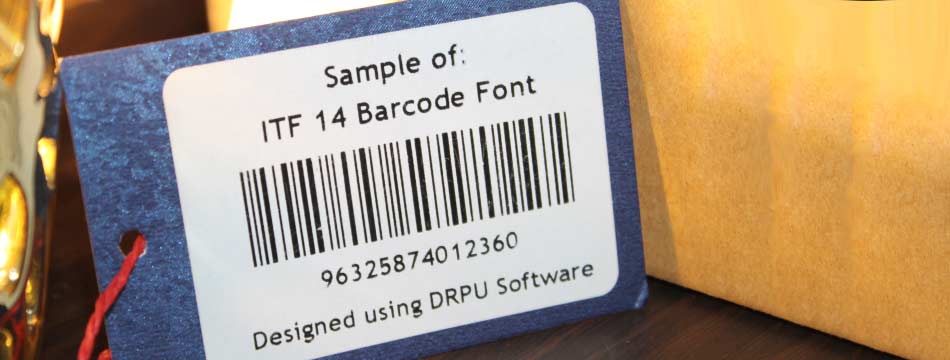
Generating an ITF-14 barcode involves several steps. Here's a general outline of what you need to do:
-
Obtain a Global Trade Item Number (GTIN) for your product. This is a unique 14-digit number that identifies your product. You can obtain a GTIN from a GS1 member organization in your country.
-
Choose a barcode generator tool that can create ITF-14 barcodes. There are several free and paid options available online.
-
Enter the GTIN number into the barcode generator tool. Make sure to choose the ITF-14 barcode type.
-
Customize the barcode if needed. You can adjust the size, font, and other settings to suit your needs.
-
Generate the barcode image. The tool should provide you with an image file that you can save and use for printing.
-
Test the barcode. Use a barcode scanner to test the barcode and ensure that it scans correctly.
-
Print the barcode on your product packaging. Make sure to follow the GS1 guidelines for placement and size of the barcode.
By following these steps, you should be able to generate an ITF-14 barcode for your product.
Recent Blogs
-
Postnet Barcode Font
Written By: Digital Deeper | 12/05/2023
-
Information about Interleaved 2
0f 5 Barcode
Written By: Techsavvy | 12/05/2023
-
ITF-14 Barcode
Written By: Teachable Tech | 10/05/2023
-
LOGMARS Barcode
Written By: Tech Solution | 10/05/2023
Scan ITF-14 Barcode
Scanning an ITF-14 barcode is a simple process that involves using a barcode scanner or a smart phone with a barcode scanning app. In this article, we will explain how to scan an ITF-14 barcode in detail, including what ITF-14 barcodes are, the benefits of using them, and how to scan them.
An ITF-14 barcode is a type of barcode that is used to identify products in the retail industry. It is a 14-digit number that is encoded in a series of black and white bars that can be read by a barcode scanner. The ITF-14 barcode is based on the Interleaved 2 of 5 barcode symbology, which is a high-density, two-width barcode symbology that is commonly used for inventory and shipment tracking.
The ITF-14 barcode is used to label products at the packaging level and is designed to be scanned by barcode scanners at the point of sale. The barcode contains information such as the product code, the manufacturer code, and the check digit, which is used to ensure the accuracy of the barcode.
Using ITF-14 barcodes provides a number of benefits for businesses in the retail industry, including:
-
Improved Inventory Management: ITF-14 barcodes make it easier for businesses to track their inventory levels and monitor stock levels. This helps businesses to reduce the risk of stock outs and overstocks, which can lead to lost sales and increased costs.
-
Faster Checkout: ITF-14 barcodes can be scanned quickly and accurately, which helps to reduce the time customers spend waiting in line at the checkout. This can help to improve the customer experience and increase customer satisfaction.
-
Reduced Errors: ITF-14 barcodes are designed to be scanned automatically, which helps to reduce errors caused by manual data entry. This can help to improve the accuracy of inventory records and reduce the risk of pricing errors.
-
Improved Supply Chain Management: ITF-14 barcodes can be used to track products as they move through the supply chain, from the manufacturer to the retailer. This helps businesses to monitor the progress of their products and ensure that they are delivered on time and in good condition.
Scanning an ITF-14 barcode is a simple process that can be done using a barcode scanner or a smart phone with a barcode scanning app. Here are the steps to follow:
-
Obtain a barcode scanner or a smart phone with a barcode scanning app: To scan an ITF-14 barcode, you will need a barcode scanner or a smart phone with a barcode scanning app. Barcode scanners can be purchased from a variety of retailers, including online retailers like Amazon, while barcode scanning apps can be downloaded from app stores like Google Play or the App Store.
-
Position the barcode: Position the ITF-14 barcode so that it is in the centre of the scanner or smart phone camera.
-
Scan the barcode: Press the scan button on the barcode scanner or tap the scan button on the barcode scanning app. The scanner or app will capture the barcode and decode the information contained in it.
-
Verify the information: Once the barcode has been scanned, verify the information that is displayed on the scanner or app. This may include the product code, the manufacturer code, and the check digit.
-
Take action: Once the barcode has been scanned and verified, take the appropriate action. This may include updating inventory records, processing a sale, or tracking a product through the supply chain.
