Student ID Cards Maker Software Screenshots
Student ID Card Maker Software designs and prints multiple student ID cards with different barcode values and text. Software provides the option to design ID cards by using pre-defined templates. Software creates a bulk number of ID cards for students simultaneously by browsing all the details using Excel sheets. Program provides the option to add a photo to your student ID card by browsing images from any location or by capturing an image using a camera.
Student ID Cards Designer Software provides an advanced print setting to print multiple designed student ID cards. Program provides advanced designing tools such as text, symbols, WordArt, and shapes to design customized student ID cards. Software allows you to send designed ID cards to a particular email address using the inbuilt email setting option.
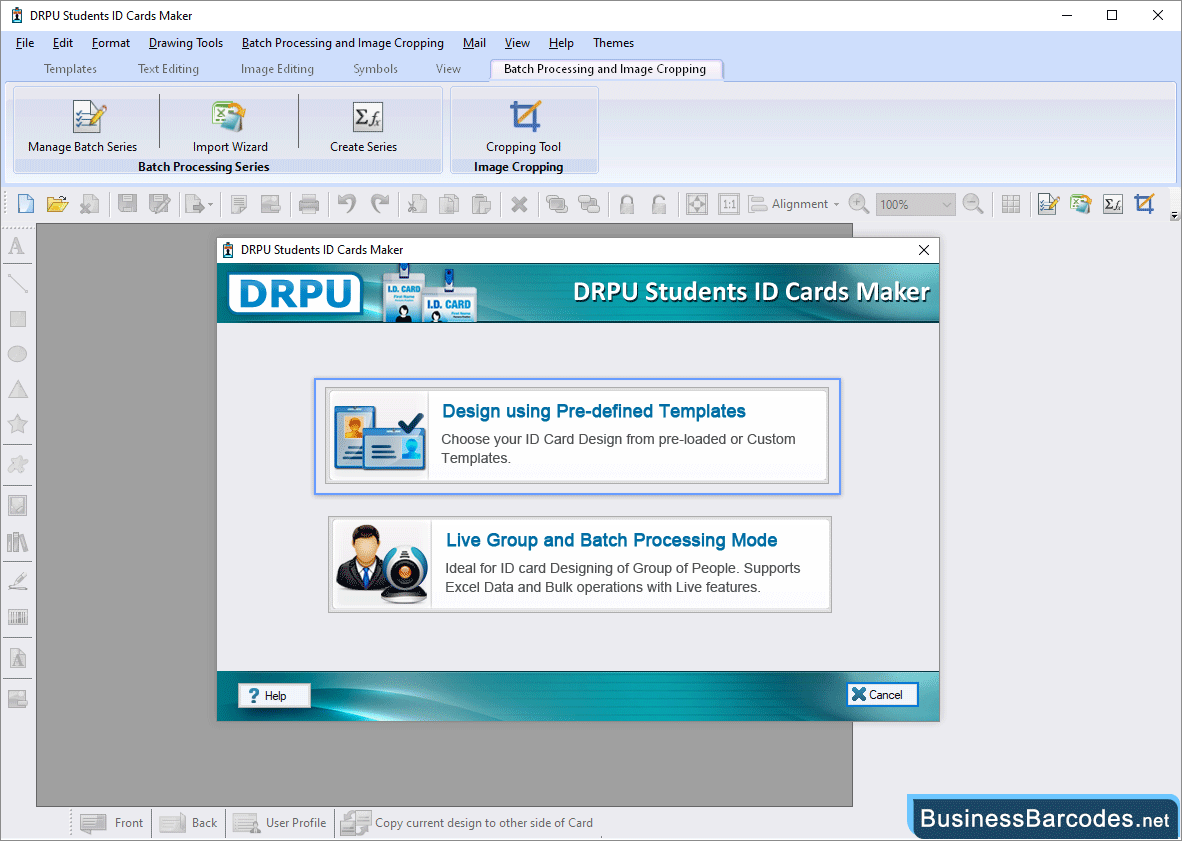
- Design using Pre-defined Templates: Using this module, you can design student ID cards using predefined templates or custom templates.
- Live Group and Batch Processing Mode: Using this module, design and print multiple student ID cards using Excel Sheets.
- Here We have select "Design using Pre-defined Templates" module to design ID card.
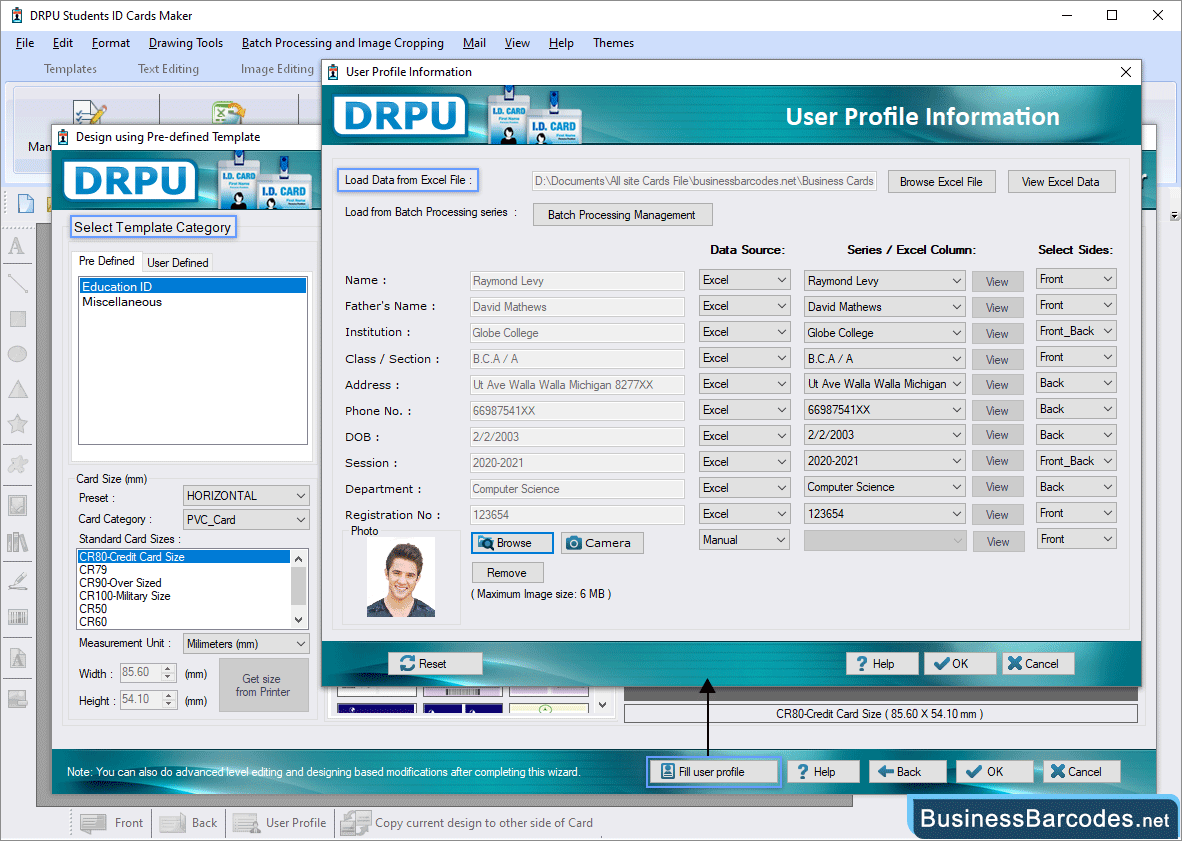
- Browse excel files from any location to fill in user details and also view excel files.
- Using the "Batch processing management" option, you can manage excel data, such as importing, editing, and updating data.
- Enter user details like name, phone no., and registration number using the data source option (manual or series).
- For the user's profile browsing images from any location or by capturing an image using a camera.
- Using the Select Sides option, select Front or Back Side to fill in user details.
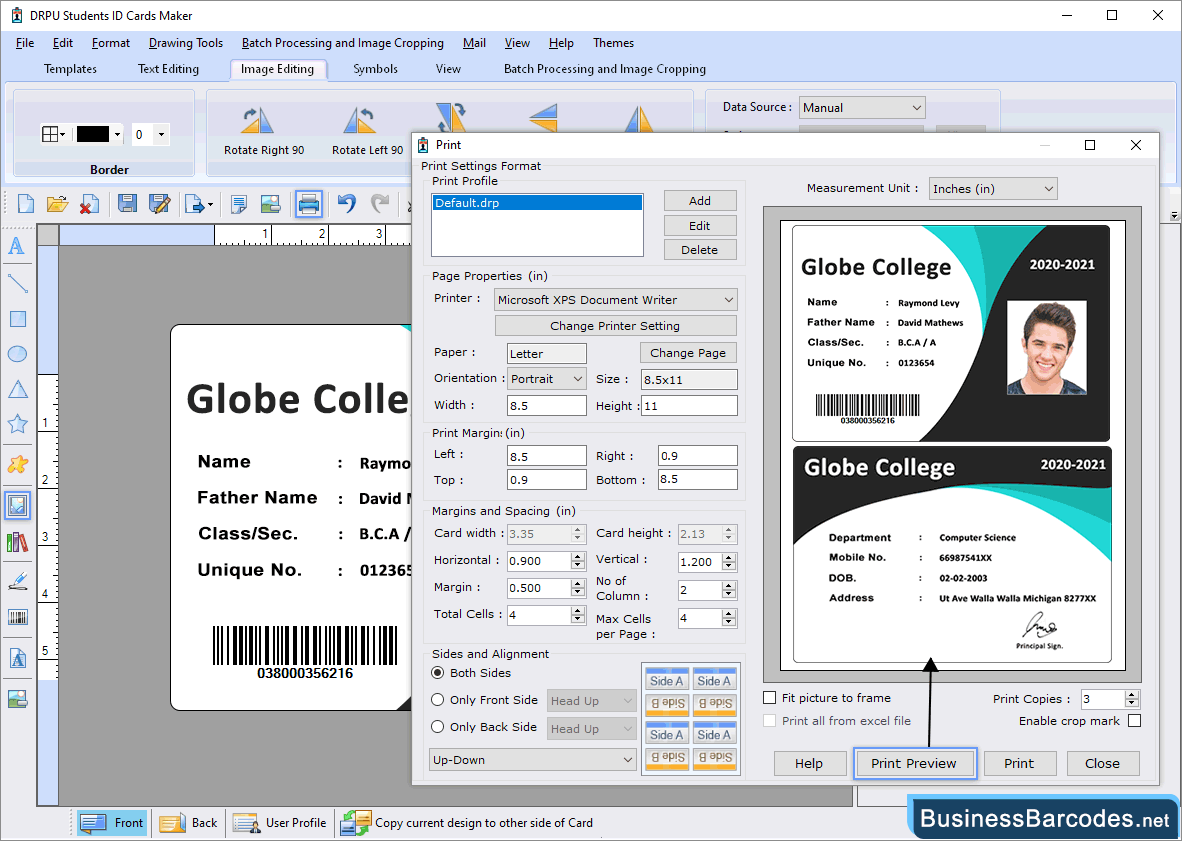
- Specify page properties (size, height, and width), Set the print margin and spacing (vertical or horizontal), Select sides (front or back) using the printer settings option.
- Before printing, you can preview your designed student ID cards.
- After completing print settings, click on the print button to print the student card.

